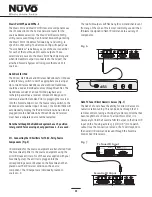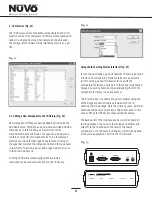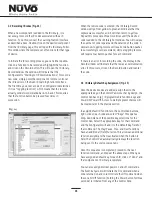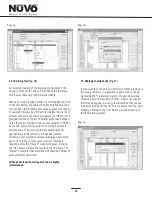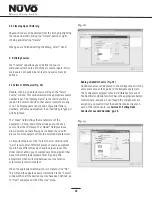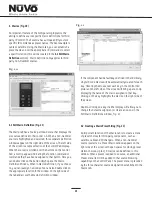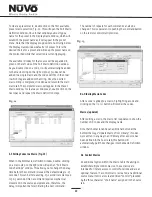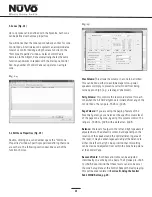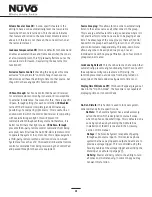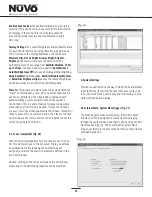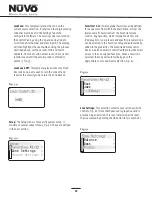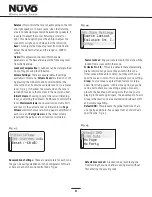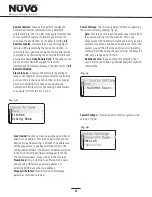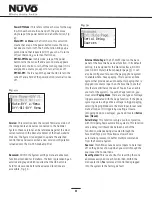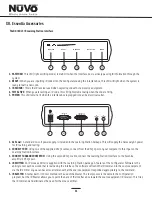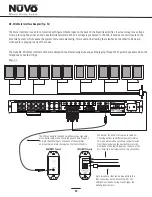21
Fig. 20
4.1 Edit Macro Definition (Fig. 21)
The Macro tab has a Source pull down menu that displays the
six sources defined in their order 1-6. When a non-NuVoNet
source is highlighted and selected, three separate definition
windows appear on the right side of the screen. The left side
of the screen is a representation of the Control Pad display.
When the curser is scrolled over the buttons on the Control
Pad, a tool tip appears indicating the function command or
commands that have been assigned to that button. Here you
can double click on the button which opens the Macro
Definition Window. When in Macro Definition, if you choose
to, you can reassign new codes. You can also double click on
the appropriate function in the window on the right side of
the tab and access the Macro Definition window.
Fig. 21
If the component had default keys defined in the IR Library,
single IR code macros will be automatically created for each
key. Hovering the mouse over each key in the Control Pad
picture on the left side of the screen will bring up a tool-tip
displaying the name of the macro assigned to that key.
Clicking on the key highlights the macro on the right side of
the screen.
Double-clicking on a key in either display will allow you to
change the default assignment or create a new one in the
Edit Macro Definitions window, Fig. 21
4. Macros (Fig. 20)
4.1 Edit Macro
Definition
An important feature of the Configurator program is the
ability to define source specific macro definitions for third
party IR control. The Essentia has a unique ability to store
specific IR commands as preset names. The best example is
cable or satellite. Using the Macro tab, you can establish a
preset name and set the appropriate IR commands to select
a specific station (this will be covered in the
section). Macro definition only applies to third
party non-NuVoNet sources.
4.2 Creating a Macro Preset String (Fig. 22)
An important function of the Macro tab is to create a menu
of preset choices for third party components, such as
satellite, cable and CD changers. When a non-NuVoNet
source is selected, a Preset Macro window appears on the
right side of the screen with open spaces for storing preset
station choices. Up to 250 macros can be defined in this
window. When a preset is added to a source, an additional
Preset menu item will be added to that source browsing
capability on the Control Pads. The preset menu is preceded
by the three character source designation established in the
Source tab.