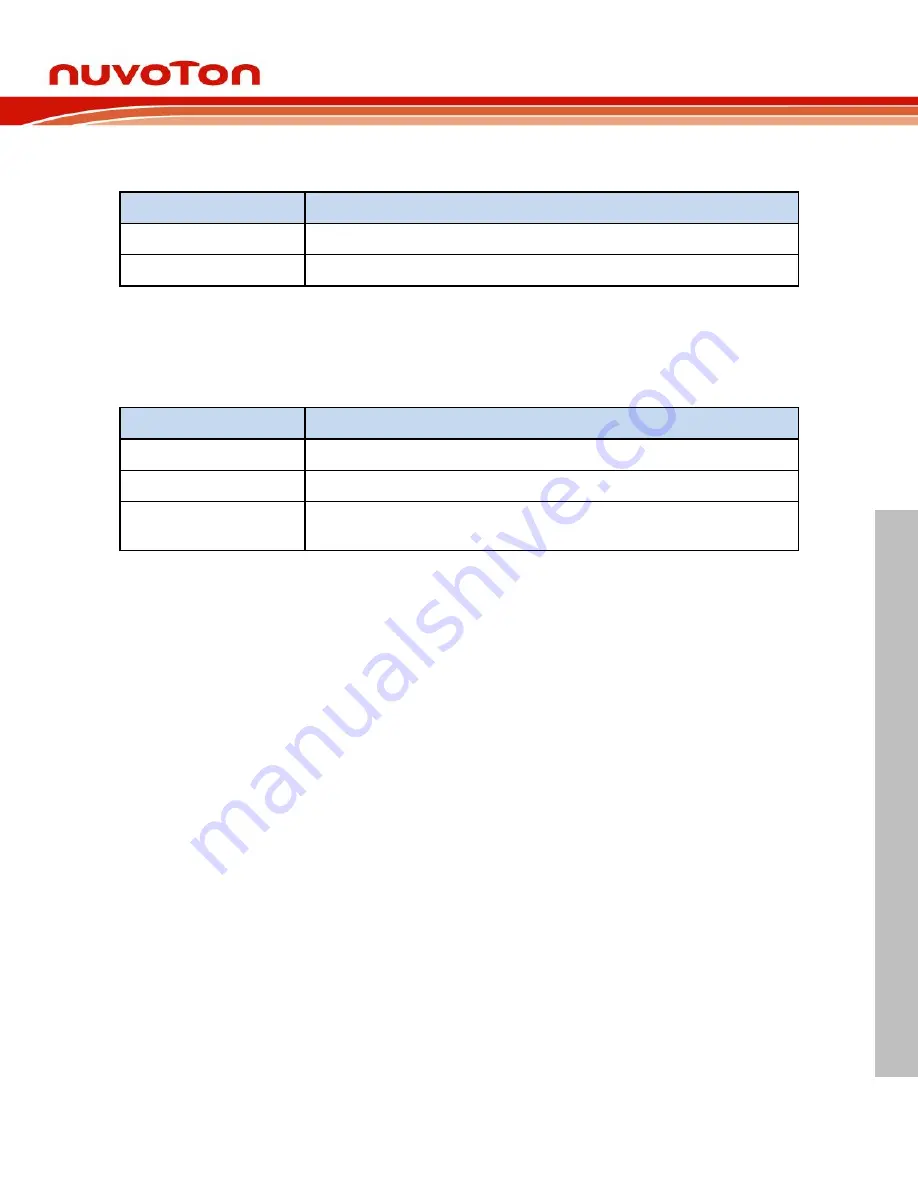
NuMaker-M256SD
May 20, 2022
Page
25
of 52
Rev 1.00
N
UMA
K
E
R
-M
2
56
S
D
U
S
E
R
MA
N
UA
L
Ma
k
er Nu
-m
be
d
NUC
47
2
Us
er Man
ua
l
3.8
Push Buttons
Table 3-17 presents the push buttons.
Component
Description
ICESW1
Offline program button to start offline ICP programming the target chip.
SW1
Reset button to reset the target chip.
Table 3-17 Push Buttons
3.9
LEDs
Table 3-18 presents the LEDs.
Component
Description
Power LED
The power LED indicates that the NuMaker-M256SD is powered.
PB14 LED
The LED is connected to the target chip PB.14.
ICES0, ICES1, ICES2
and ICES3
Nu-Link2-Me status LED.
Table 3-18 LEDs















































