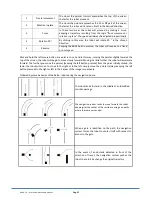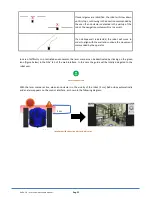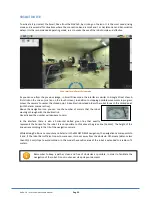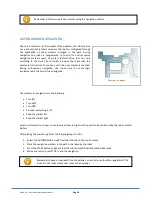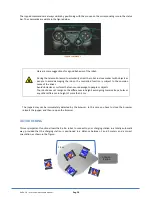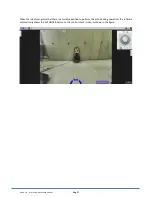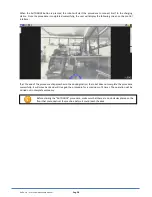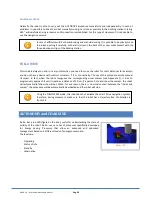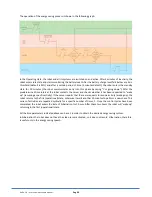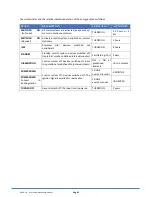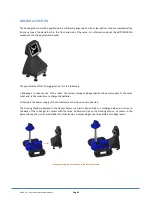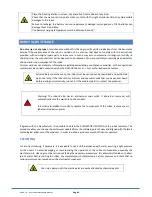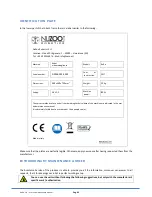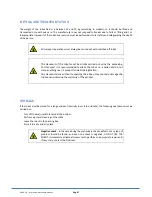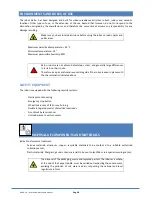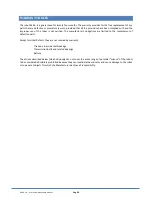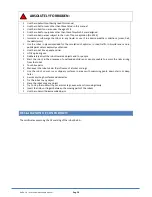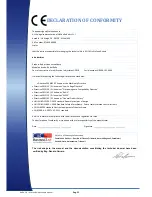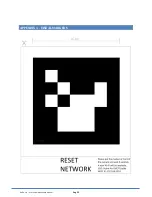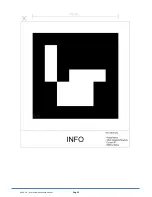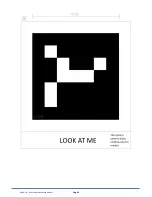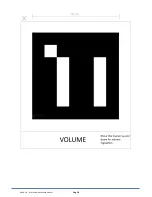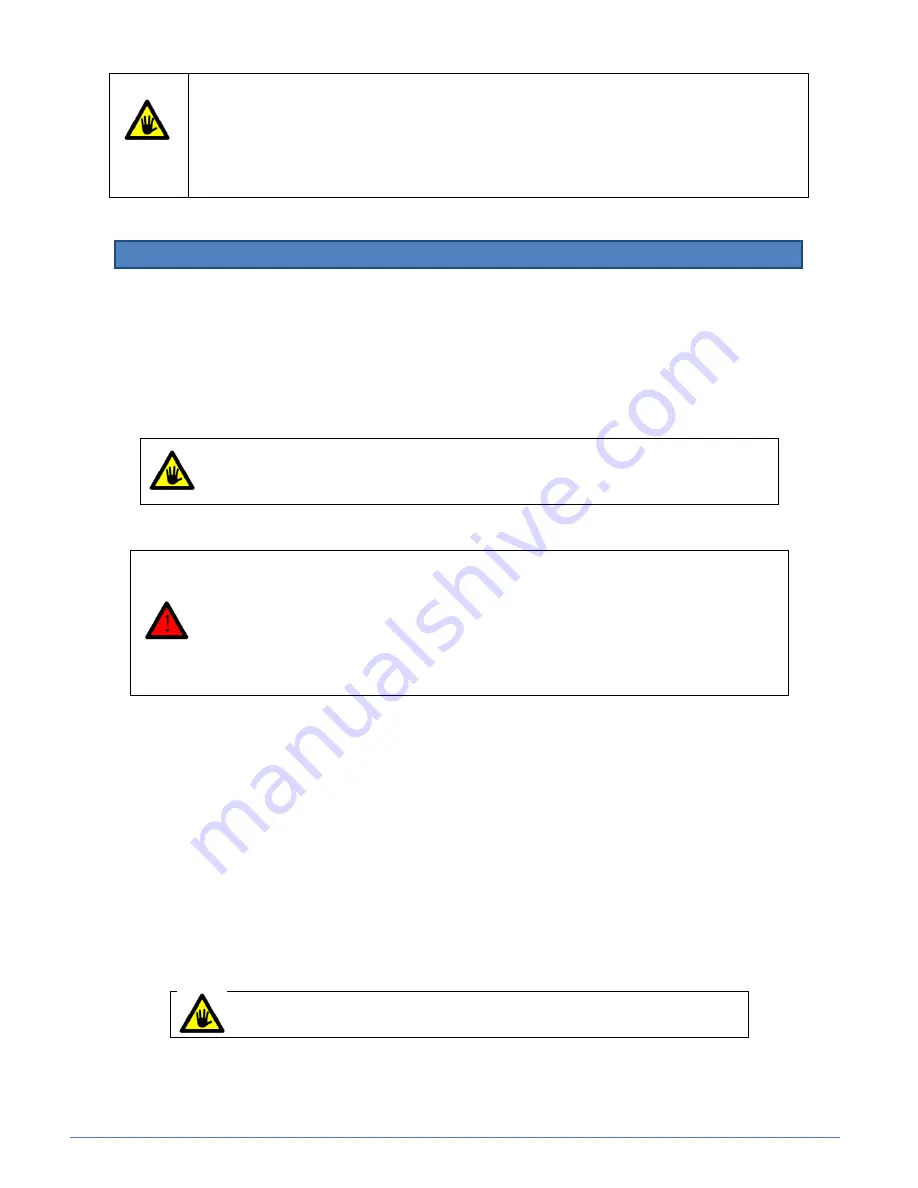
Ra.Ro. 1.0 – User and maintenance manual
Pag. 44
ROBOT MAINTENANCE
Do not carry out any type
of maintenance without first having specific written indications from the Assistance
Service. If the maintenance of the robot is carried out in a manner that does not comply with the instructions
provided, with non-original spare parts or in any case in such a way as to compromise its integrity or modify its
characteristics, the manufacturer will be deemed to be relieved of any responsibility concerning personal safety
and operation. non-compliant of the robot.
This manual does not elaborate information regarding extraordinary maintenance activities, as these operations
must always be carried out exclusively by the NuZoo Robotics S.r.l. or at authorized service centers.
If agreed with the manufacturer it is possible to obtain the AUTOMATIC UPDATING of the robot remotely. This
procedure allow you to keep the unit always updated from the software point of view and aligned with the latest
technological advances of the producer, in order to obtain a product as much efficient as possible.
CLEANING
For a correct cleaning, if necessary, it is advisable to use a cloth dampened with water, exerting a light pressure
on the covers. To avoid damaging or compromising the operation of the various components, especially the
electrical parts, cleaning must be carried out taking the necessary precautions. It is absolutely forbidden to direct
jets of water. Before starting the robot, dry completely with compressed air at low pressure and check that no
residual moisture has remained on the electrical components.
Place the Docking Station in a clean, dry place free from residues of any kind.
Check that the six connection points make contact with the right aluminum strip, to avoid possible
damages to the robot.
Failure to recharge the battery can cause permanent damage: prolonged use of flat batteries can
damage them irreparably.
The battery charging temperature must be between 0 and 40 °.
Extraordinary maintenance on the robot must be carried out by specialized and authorized
personnel only. If the robot emits particular and unusual sounds that you have never heard
before during normal activity, reboot it. If the problem persists, contact the producer.
Warning! The robot Ra.Ro. has an anti-tamper seals which, if altered or removed, will
automatically void the warranty on the product.
It is strictly forbidden to modify or replace the components of the robot, remove covers,
labels and indication plates
Use only a damp cloth, the plastic parts are easily attacked by chemical agents
Summary of Contents for 4W - 3013
Page 1: ...USE AND MANTEINANCE MANUAL MODELS 4W 3013 TK 3013 ...
Page 53: ...Ra Ro 1 0 User and maintenance manual Pag 52 APPENDIX 1 VISUAL MARKERS ...
Page 54: ...Ra Ro 1 0 User and maintenance manual Pag 53 ...
Page 55: ...Ra Ro 1 0 User and maintenance manual Pag 54 ...
Page 56: ...Ra Ro 1 0 User and maintenance manual Pag 55 richies ...
Page 57: ...Ra Ro 1 0 User and maintenance manual Pag 56 ...