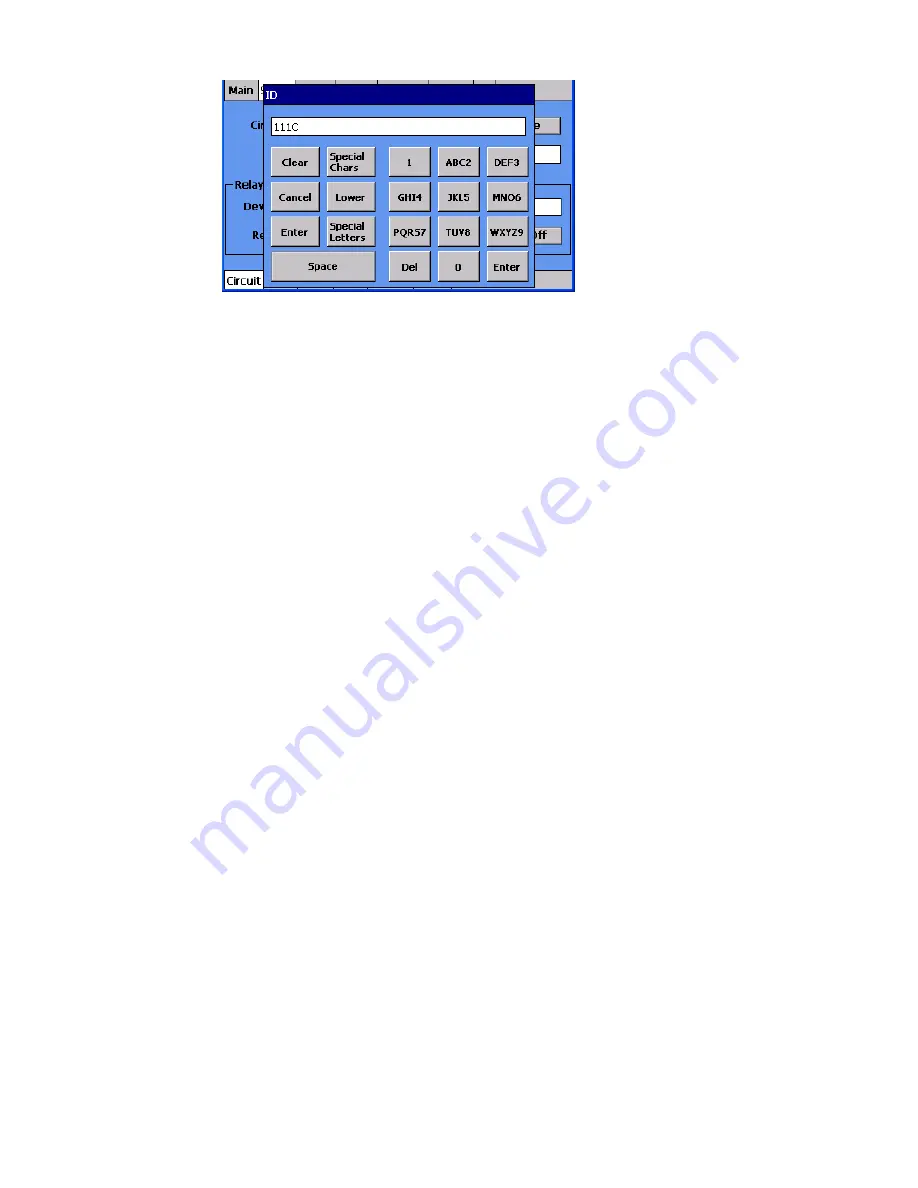
nVent.com
|
12
Figure 4: Entering the Circuit ID
“Most panels will have multiple control cards so you have to define the address for the
control board which you want to assign the circuit to. Where would you start?”
•
User should touch the white box next to the words “Device Address”.
•
If you don’t know the CRM card device address, instruct the user to go to the
Network screen and get the device address from there. Then go back to the setup
menu.
“Now you need to assign this circuit to a relay on the CRMS board. What do you do to do
that?”
•
User should touch the white box next to the word “Relay”.
•
Relay assignment pop up box should appear and at least one relay should be
unassigned.
•
User should select one of the unassigned relays. At that point the ID text will
automatically be dropped into the unassigned box that was selected and all that has
to be done to complete this is for the user to touch the Next button.
•
If all the relays are assigned, simply instruct the user to “Cancel” out of the Assign
Relay Number screen, select a circuit number and then touch the “Delete” button.
Confirm the circuit deletion by touching “Yes”.
•
Then go back to the circuit number you are programming, select relay number and
there should be an “Unassigned” relay.
•
User should select the unassigned relays. At that point the ID text will automatically
be dropped into the unassigned box that was selected and all that has to be done to
complete this is for the user to touch the Next button.







































