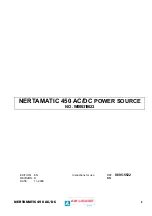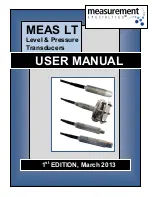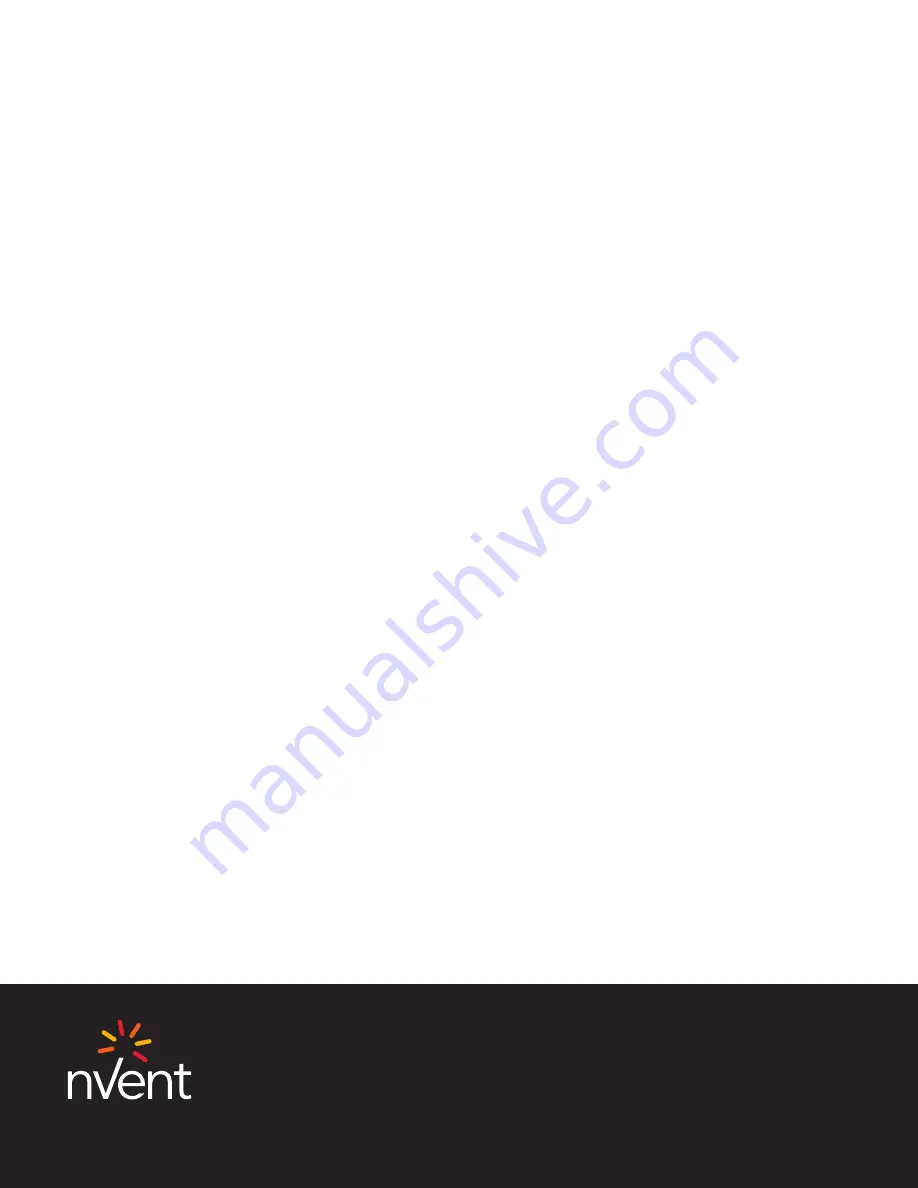
Our powerful portfolio of brands:
CADDY ERICO HOFFMAN RAYCHEM SCHROFF TRACER
nVent.com
Latin America
Tel +
1
.
713
.
868
.
4800
Fax +
1
.
713
.
868
.
2333
thermal.info@nvent.com
North America
Tel +
1
.
800
.
545
.
6258
Fax +
1
.
800
.
527
.
5703
thermal.info@nvent.com
Europe, Middle East, Africa
Tel +
32
.
16
.
213
.
511
Fax +
32
.
16
.
213
.
604
thermal.info@nvent.com
Asia Pacific
Tel +
86
.
21
.
2412
.
1688
Fax +
86
.
21
.
5426
.
3167
cn.thermal.info@nvent.com
©
2018
nVent. All nVent marks and logos are owned or licensed by nVent Services GmbH or its affiliates. All other trademarks are the property of their respective owners.
nVent reserves the right to change specifications without notice.
Raychem-AR-H
58686
-NGC
40
DemoUnit-EN-
1805