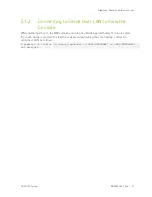Connecting to the DGX A100
DGX A100 System
DU-09821-001_v06
| 16
2.1.2
Remote Connection through the BMC
Note
: BMC Security
NVIDIA recommends that customers follow best security practices for BMC management (IPMI
port). These include, but are not limited to, such measures as:
•
Restricting the DGX A100 IPMI port to an isolated, dedicated, management network
•
Using a separate, firewalled subnet.
Configuring a separate VLAN for BMC traffic if a dedicated network is not available
See “Configuring a Static IP Address for the BMC”
if you need to configure a static IP address
for the BMC.
This method requires that you have the BMC login credentials. These credentials depend on the
following conditions:
Before the first-boot setup:
The default credentials are:
Username: admin
Password: dgxluna.admin
CAUTION
: When you create a BMC admin user, we strongly recommend that you change the
default password for this user. Do not use the default password.
After first-boot setup: During the first-boot procedure, you were prompted to configure an
administrator username and password and a password for the BMC. The BMC username is
the same as the administrator username.
Username: <administrator-username>
Password: <bmc-password>
1.
Make sure you have connected the BMC port on the DGX A100 system to your LAN.
2.
Open a browser within your LAN and go to:
https://<bmc-ip-address>/
Make sure popups are allowed for the BMC address.
3.
Log in.