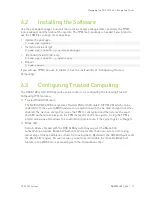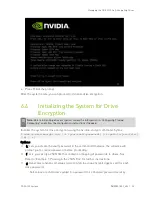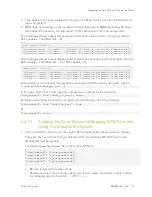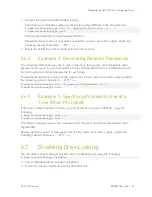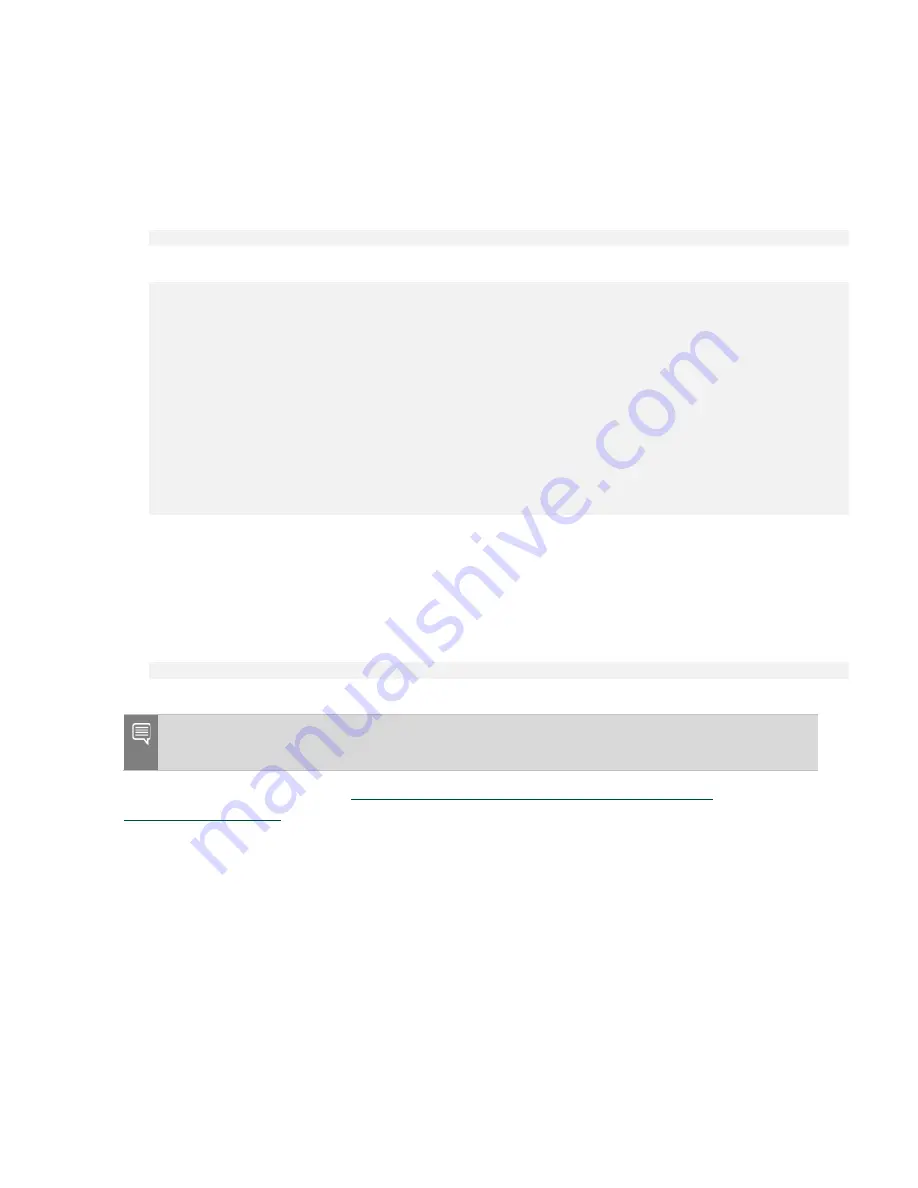
Network Configuration
DGX A100 System
DU-09821-001_v06
| 46
1.
Determine the port designation that you want to configure, based on the physical Ethernet
port that you have connected to your network.
See “Configuring Network Proxies” for the port designation of the connection you want to
configure.
2.
2. Edit the network configuration yaml file.
$ sudo vi /etc/netplan/01-netcfg.yaml
network:
version: 2
renderer: networkd
ethernets:
<port-designation>:
dhcp4: no
dhcp6: no
addresses: [10.10.10.2/24]
gateway4: 10.10.10.1
nameservers:
search: [<mydomain>, <other-domain>]
addresses: [10.10.10.1, 1.1.1.1]
Consult your network administrator for the appropriate information for the items in bold, such
as network, gateway, and nameserver addresses, and use the port designations that you
determined in step 1.
3.
When finished with your edits, press ESC to switch to command mode, then save the file to
the disk and exit the editor.
4.
Apply the changes.
$ sudo netplan apply
Note
: If you are not returned to the command line prompt after a minute, then reboot
the system.
For additional information, see
https://help.ubuntu.com/lts/serverguide/network-
7.7
Switching Between InfiniBand and
Ethernet
The NVIDIA DGX A100 System is equipped with eight Mellanox ConnectX-6 single-port network
cards on the I/O board, typically used for cluster communications. By default, these are
configured as InfiniBand ports, but you have the option to convert these to Ethernet ports.
For these changes to work properly, the configured port must connect to a networking switch
that matches the port configuration. In other words, if the port configuration is set to