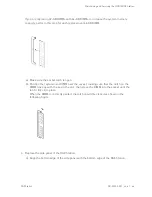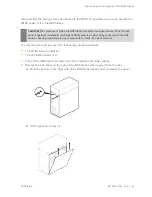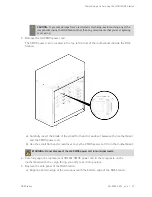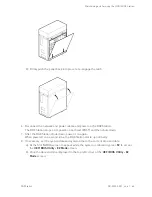Maintaining and Servicing the NVIDIA DGX Station
DGX Station
DU-08255-001 _v4.6 | 43
CAUTION:
To prevent damage from electrostatic discharge, avoid touching any of the
components inside the DGX Station other than any components that you are replacing
or servicing.
3. If you are replacing a faulty DIMM, use the following figure as a guide to locate the faulty
DIMM.
4. Remove the DIMM.
If you are replacing 32-GB DIMMs with 64-GB DIMMs to increase the system memory
capacity, remove all eight 32-GB DIMMs before fitting the replacement 64-GB DIMMs.
a). Press upwards on the latch at the upper end of the DIMM socket to open the latch and
unseat the DIMM from the socket.
b). Pull the DIMM towards you to remove it from the socket.
5. Carefully insert the replacement DIMM.
Summary of Contents for DGX Station
Page 1: ...DU 08255 001 _v4 6 July 2020 DGX Station User Guide ...
Page 6: ...About this Guide DGX Station DU 08255 001 _v4 6 vi ...
Page 83: ...Maintaining and Servicing the NVIDIA DGX Station DGX Station DU 08255 001 _v4 6 77 ...
Page 92: ...Connections Controls and Indicators DGX Station DU 08255 001 _v4 6 86 ...
Page 95: ...Compliance DGX Station DU 08255 001 _v4 6 89 C 6 China RoHS Material Content ...
Page 99: ...Compliance DGX Station DU 08255 001 _v4 6 93 C 13 South Korea KC C 14 Taiwan BSMI ...