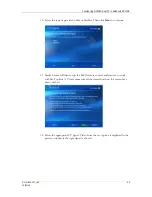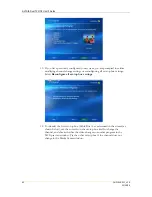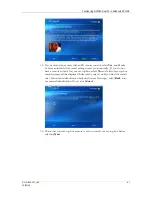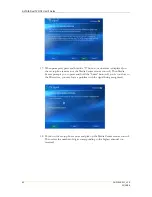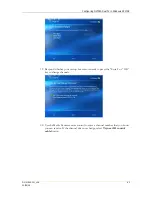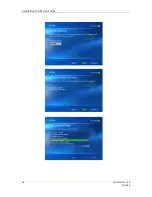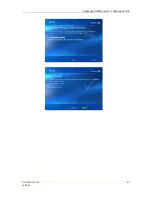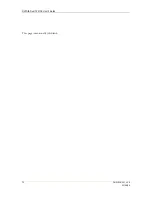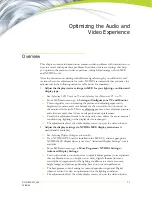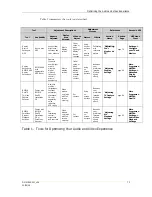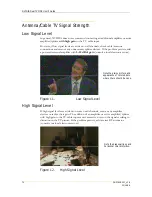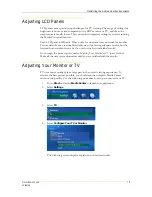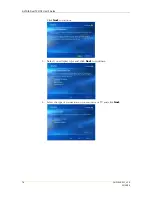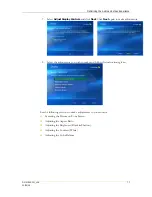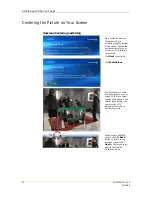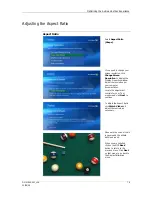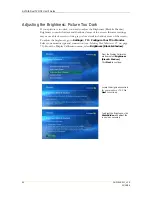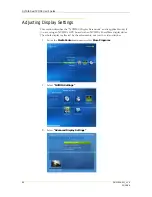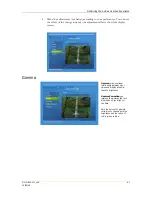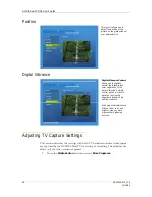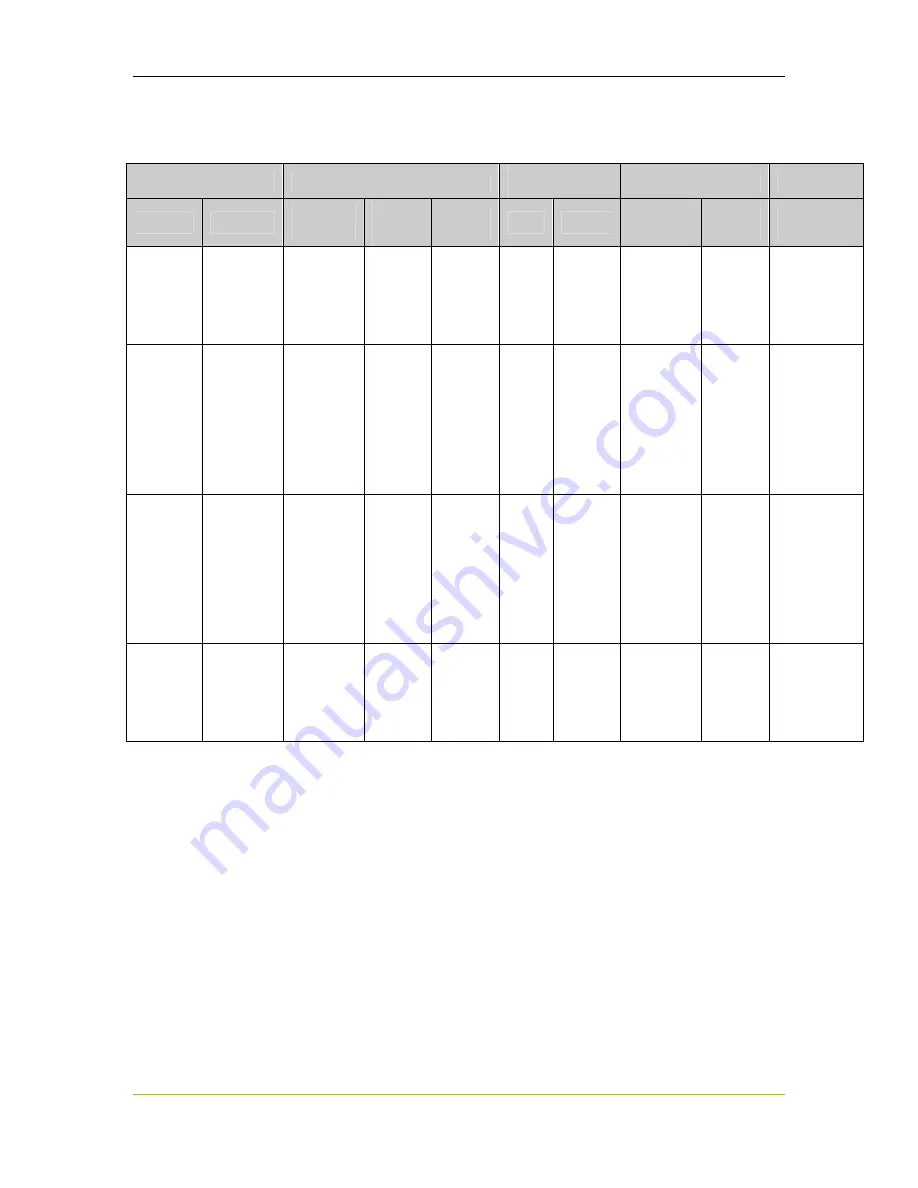
Optimizing the Audio and Video Experience
DU-01848-001_v06
73
03/28/06
Table 1 summarizes the tools just described.
Tool
Adjustment Descriptions
Adjustment
Process
References
Access in MCE
Tool
Availability
Aspects
Adjusted
Display
Area
Affected
When to
Adjust
Nature
Criteria
Section
Name
Section
Page
MCE Menu
Item
Display
Device
Settings in
MCE
Built-in with
MCE
Aspect ratio,
brightness,
contrast, and
color balance
Whole
display
screen
Initial
setup, or
when
lighting or
display
device
changes
Using
knob or
buttons
on
display
device
Calibrating
with
reference
picture
“
Adjusting
Your
Monitor
or
TV
”
page 75
Settings ->
Configure
your TV and
Monitor
Display
Settings via
NVIDIA MCE
Display
Extensions
NVIDIA GPU
with
appropriate
MCE driver
Gamma
(corrects
overly bright
or dark
pictures),
digital
vibrance
(intensity
control),
picture
positioning
Whole
display
screen
Initial
setup, or
when
lighting or
display
device
changes,
or per
content
Using
on-
screen
buttons
Based on
your
preference
(preview
window
shows
effect)
“Adjusting
Display
Settings”
page 86
More
Programs ->
NVIDIA
Settings ->
Advanced
Display
Settings
NVIDIA
DualTV
TV/Video
Capture
Settings
Comes with
NVIDIA
DualTV
Installation
CD
One-click
profiles
(brightness,
contrast,
saturation,
sharpness),
3D color
separation,
noise
reduction,
VCR timing
Video
window
only (also
with full-
screen
viewing)
Per
content
Using
on-
screen
buttons
Based on
your
preference
(preview
window
shows
effect)
“Adjusting
TV Capture
Settings”
page 88
More
Programs ->
NVIDIA
DualTV
NVIDIA
PureVideo
Decoder
Playback
Settings
Comes with
NVIDIA
DualTV
Installation
CD or
PureVideo
Decoder
De-
interlacing
control,
brightness
and contrast
Video
window
only (also
with full-
screen
viewing)
Per
content
Using
on-
screen
buttons
Based on
your
preference
(preview
window
shows
effect)
“Adjusting
A/V
Playback
Settings”
page 92
More
Programs ->
NVIDIA
Settings ->
Audio Video
Playback
Settings
Table 1. Tools for Optimizing Your Audio and Video Experience
Summary of Contents for DualTV
Page 16: ...NVIDIA DualTV MCE User s Guide 10 DU 01848 001_v06 03 28 06 This page intentionally left blank...
Page 48: ...NVIDIA DualTV MCE User s Guide 42 DU 01848 001_v06 03 28 06 This page intentionally left blank...
Page 72: ...NVIDIA DualTV MCE User s Guide 66 DU 01848 001_v06 03 28 06...
Page 73: ...Configuring NVIDIA DualTV in Windows XP MCE DU 01848 001_v06 67 03 28 06...
Page 76: ...NVIDIA DualTV MCE User s Guide 70 DU 01848 001_v06 03 28 06 This page intentionally left blank...
Page 117: ...DU 01848 001_v06 111 03 28 06 This page intentionally left blank...
Page 118: ......