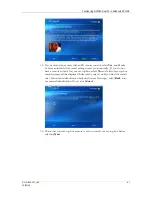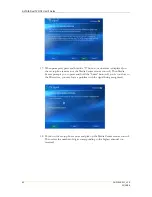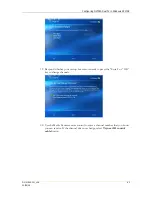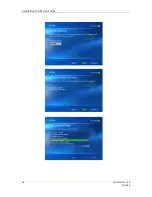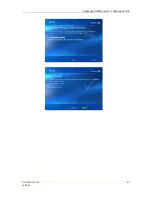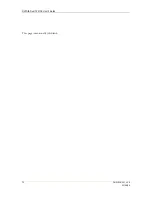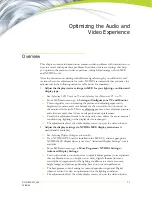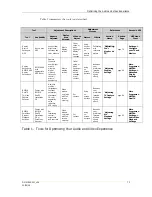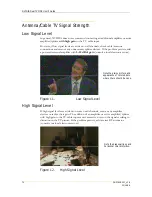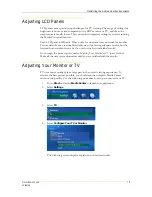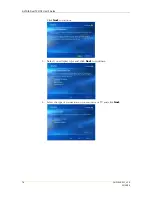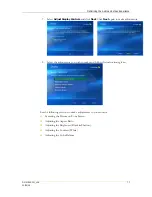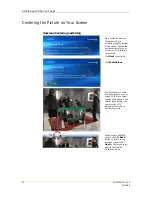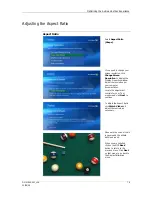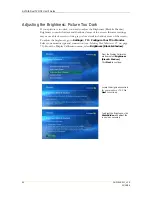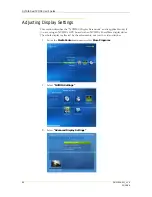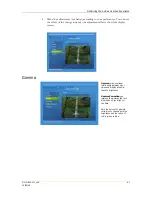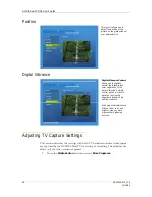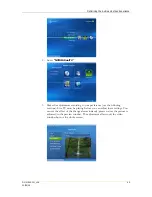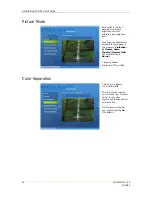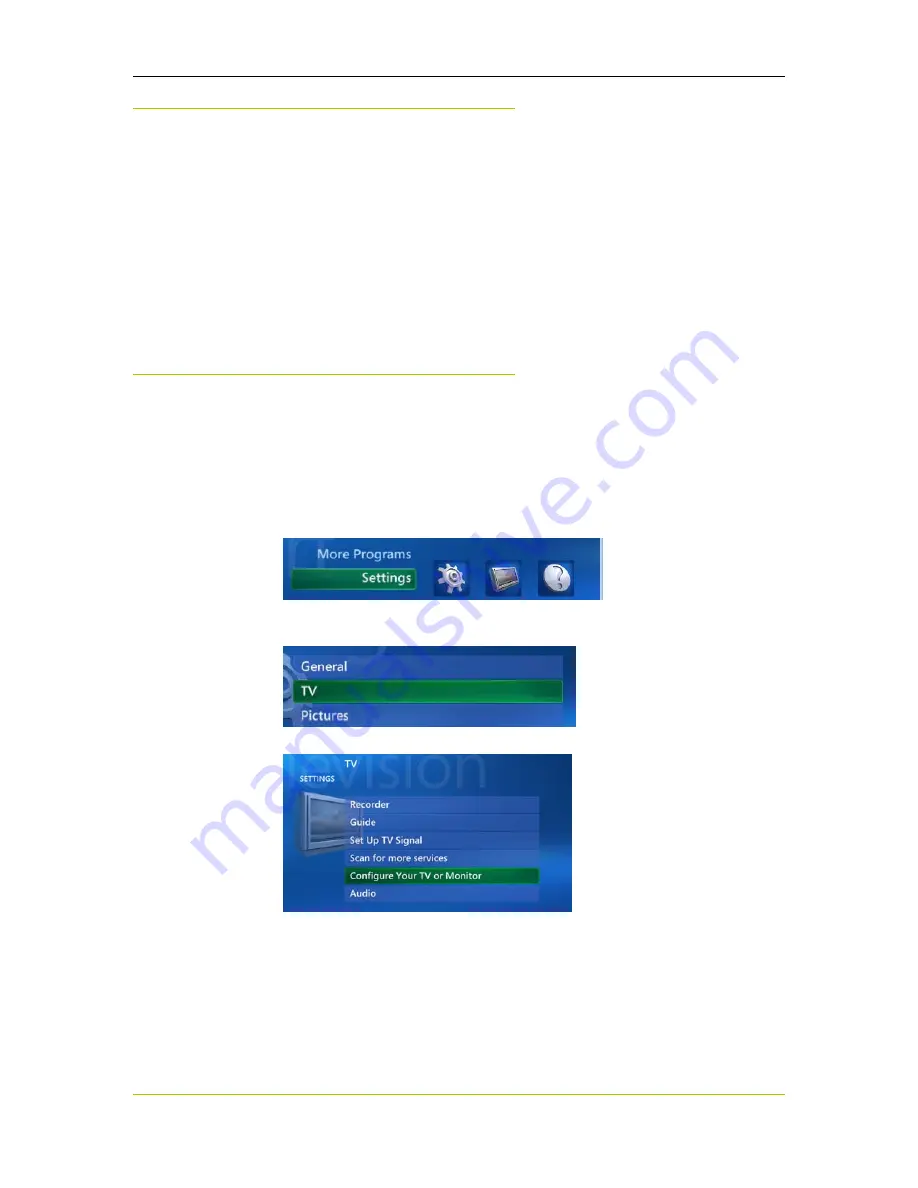
Optimizing the Audio and Video Experience
DU-01848-001_v06
75
03/28/06
Adjusting LCD Panels
LCD panels pose special setup challenges for TV viewing. The range of settings for
brightness is not as varied compared with a CRT monitor or TV, and the color
temperature is usually lower. This can result in imperfect settings even after running
the Media Center calibration.
Each LCD panel is different. What works for one panel may not work for another.
Factory defaults are a reasonably reliable way of achieving adequate results, but the
best method is trial-and-error by the user for the best individual results.
Go through the process given under
Adjusting Your Monitor or TV
(next section).
Make all the necessary adjustments until you are satisfied with the results.
Adjusting Your Monitor or TV
TV or monitor settings play a large part in the overall viewing experience. To
achieve the best picture possible, you should run the complete Media Center
monitor setup utility. Use the following procedure to set up your monitor or TV.
1.
Go to
Start
and select
Media
Center
to launch the application.
2.
Select
Settings
.
3.
Select
TV
.
4.
Select
Configure Your TV or Monitor
.
The following screen displays explain how the wizard works.
Summary of Contents for DualTV
Page 16: ...NVIDIA DualTV MCE User s Guide 10 DU 01848 001_v06 03 28 06 This page intentionally left blank...
Page 48: ...NVIDIA DualTV MCE User s Guide 42 DU 01848 001_v06 03 28 06 This page intentionally left blank...
Page 72: ...NVIDIA DualTV MCE User s Guide 66 DU 01848 001_v06 03 28 06...
Page 73: ...Configuring NVIDIA DualTV in Windows XP MCE DU 01848 001_v06 67 03 28 06...
Page 76: ...NVIDIA DualTV MCE User s Guide 70 DU 01848 001_v06 03 28 06 This page intentionally left blank...
Page 117: ...DU 01848 001_v06 111 03 28 06 This page intentionally left blank...
Page 118: ......