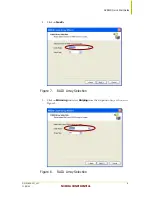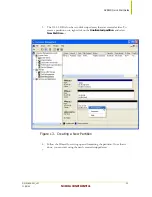Reviews:
No comments
Related manuals for NVRAID -

DM 1000
Brand: Yamaha Pages: 30

ZVSE V4.2
Brand: IBM Pages: 4

GARDTEC SPEECH DIALLER
Brand: GARDINER TECHNOLOGY Pages: 38

735070
Brand: YOKOGAWA Pages: 29

Lancast Media Converter 7000
Brand: Cabletron Systems Pages: 108

Prism TV
Brand: CenturyLink Pages: 24

Spectra nTier500
Brand: Spectra Logic Pages: 112

COLIBRI
Brand: Konica Minolta Pages: 6

Web-based Management Utility
Brand: Supermicro Pages: 64

ALTIRIS SECURITY EXPRESSIONS
Brand: Symantec Pages: 4

ALTIRIS IT MANAGEMENT SUITE 7.0 MR1 - S V1.0
Brand: Symantec Pages: 13

Crown Document Option Commands
Brand: MINOLTA-QMS Pages: 134

00128-051462-9310 - AUTOCAD 2008 COMM UPG FRM 2005 DVD
Brand: Autodesk Pages: 2268

NA
Brand: Bay Networks Pages: 88

WebLogic JSR-170 Adapter
Brand: Oracle Pages: 6

CAMEO DV800
Brand: TerraTec Pages: 20

VCLOUD REQUEST MANAGER
Brand: VMware Pages: 2

ANTI-VIRUS 5.5 - FOR LINUX-FREEBSD MAIL...
Brand: KAPERSKY Pages: 93