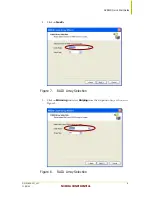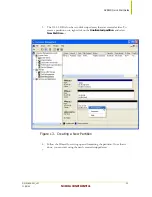Quick Start Guide for
NVRAID
This Quick Start guide is for configuring a non-bootable NVRAID for the first time
under Windows XP. Refer to the NVRAID manual for information on how to
configure a bootable NVRAID.
Setting Up a Non-Bootable
RAID Array
Choose the hard disks that are to be RAID enabled in the system BIOS.
Run the Windows ForceWare™ Setup application and install the RAID
software.
Configure the RAID 0 array using the NVRAIDMAN.
Initialize the NVRAID array disks.
Choose the Hard Disks to be RAID-Enabled in the System
BIOS
The following steps assume you are booting from a parallel ATA hard drive, and
want to do RAID0 on two serial ATA hard drives.
DU-01628-001_v01
1
11/19/04
NVIDIA CONFIDENTIAL