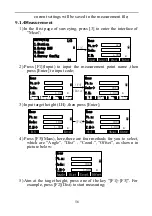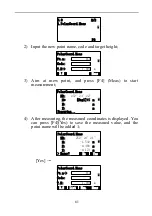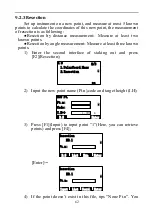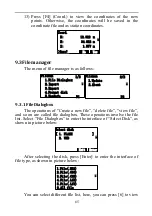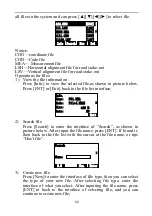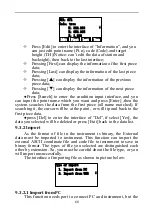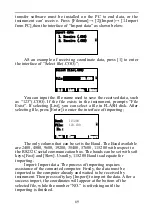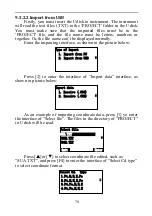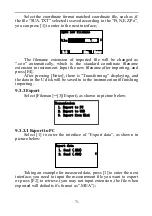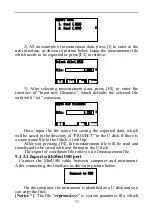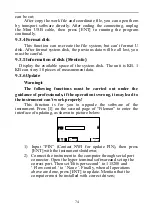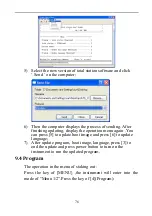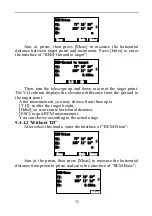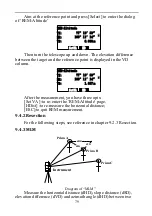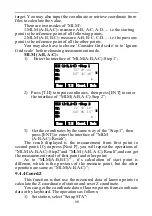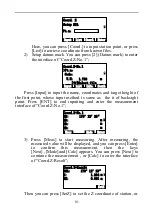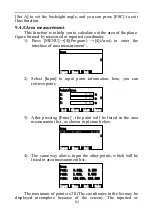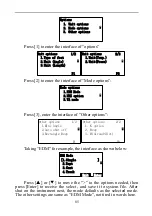70
9.3.2.2 Import from USB
Firstly, you must insert the Udisk to instrument. The instrument
will read the text files (.TXT) in the ‗PROJECT‘ folder in the Udisk.
You must make sure that the imported files must be in the
‗PROJECT‘ file, and the file name must be letters, numbers or
together. Or, the file name can‘t be displayed normally.
Enter the importing interface, as shown in the picture below:
Type of import
1. Import from PC
2. Import from USB
Press [2] to enter the interface of ―Import data‖ interface, as
shown in picture below:
Import data
1. Receive (.COO)
2. Receive (.COD)
As an example of importing coordinate data, press [1] yo enter
the interface of ―Select file‖. The files in the directory of ―PROJECT‖
in U disk will be read.
Select file
SUA.TXT
Quit
Enter
CODE.TXT
COOR.TXT
Press [
▲
]or [
▼
] to select coordinate file edited, such as
―SUA.TXT‖, and press [F4] to enter the interface of ―Select Cd.type‖
to select coordinate format.
Select Cd. type
1.Pt,N,E,Z,Po
2.Pt,E,N,Z,Po
3.Pt,Po,N,E,Z
4.Pt,Po,E,N,Z