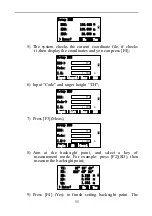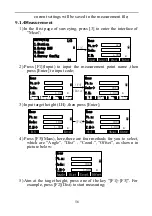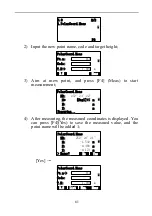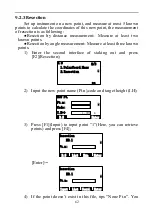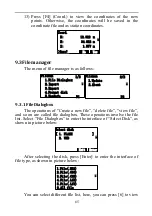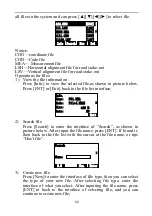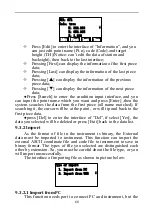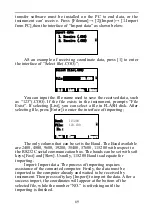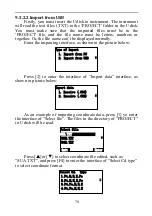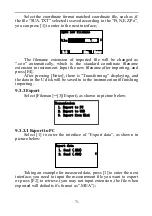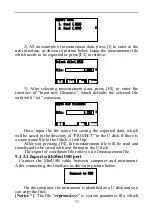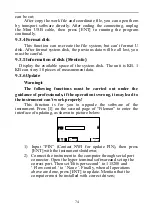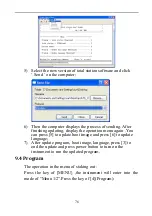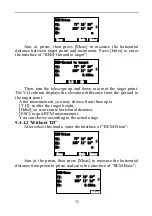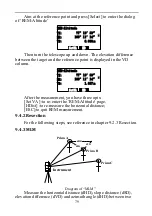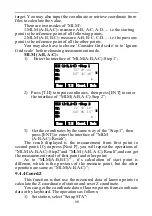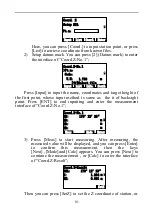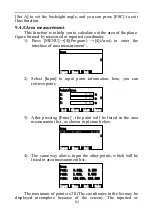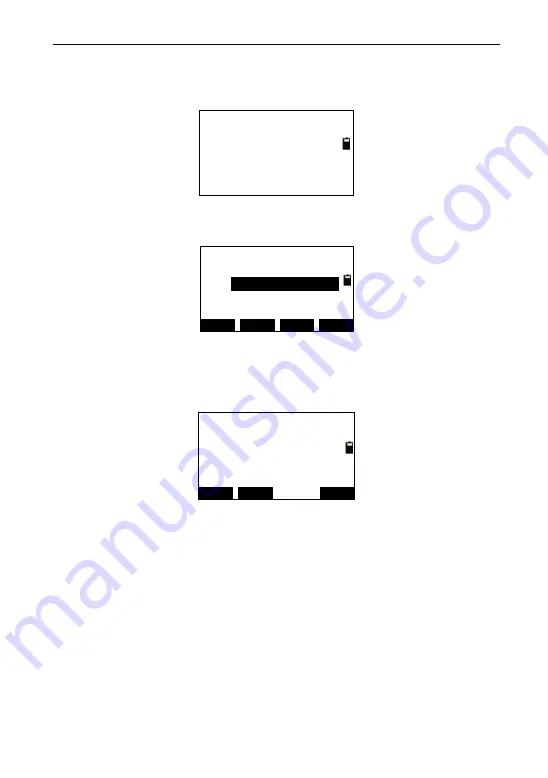
69
transfer software must be installed on the PC to end data, or the
instrument can‘ receive. Press [Fileman]→ [2](Import)→ [1.Import
from PC],then the interface of ―Import data‖ as shown below:
Import data
1. Receive (.COO)
2. Receive (.COD)
AS an example of receiving coordinate data, press [1] to enter
the interface of ―Select file(.COO)‖;
Select file(.COO)
Num.
List
B.S
Enter
File:
123.COO
You can input the file name used to save the received data, such
as ―123‖(.COO). If the file exists in the instrument, prompts ―File
Exist‖. If selecting [List], you can select a file in FLASH disk. After
selecting file, press [Enter] to enter the interface of importing;
Baud:
Slow
Fast
Import
File:
No.:
115200
123.COO
The only column that can be set is the Baud. The Baud available
are 2400, 4800, 9600, 19200, 38400, 57600, 115200 with respect to
the RS232C serial communication bus. The bauds can be set with soft
keys [Fast] and [Slow]. Usually, 115200 Baud is adequate for
importing.
Import: Import data. The process of importing requires
assistance of the connected computer. Firstly, the data must be
imported to the computer already and waited to be received by
instrument. Then press softy key [Import] to import the data. After a
success import, the coordinates will appear at the bottom of the
selected file, while the number ―NO.‖ is refreshing until the
importing is finished.