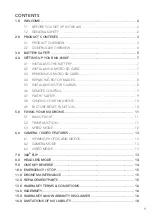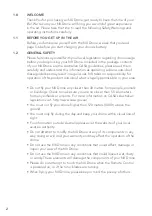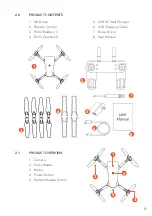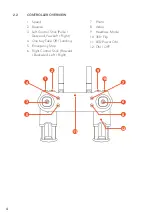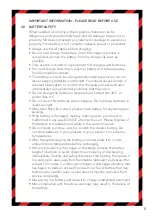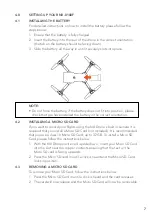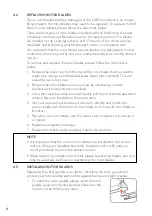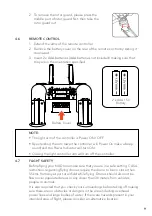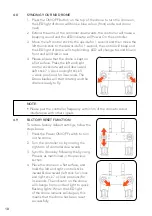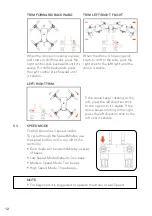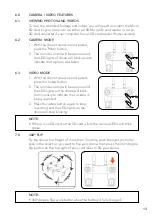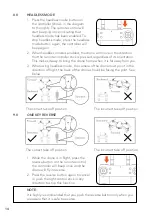Reviews:
No comments
Related manuals for NX-8100F

Yunzhuo MX450 UAV
Brand: Skydroid Pages: 4

Orbit Overwatch Drone
Brand: Arcade Pages: 10

Super Hornet X650
Brand: TTRobotix Pages: 14

ET85D PNP
Brand: LDARC Pages: 11

TG513
Brand: Oregon Scientific Pages: 4

RCQC6
Brand: Velleman Pages: 62

MTF 160
Brand: MayTech Pages: 3

NAVIGATOR X650
Brand: Dahua Pages: 101

ZX-BTZ
Brand: ZERO-X Pages: 16

FIFISH PRO W6
Brand: QYSEA Pages: 59

SONIC 14
Brand: RC-PRO Pages: 8

SONIC 19
Brand: RC-PRO Pages: 9

Blue Shark F250
Brand: Viewpro Pages: 18

tilt
Brand: Inkonova Pages: 26

QC-6223
Brand: DELTA-SPORT Pages: 106

AMX51
Brand: Amewi Pages: 2