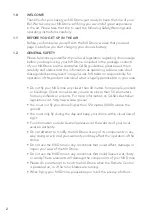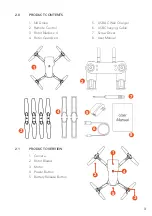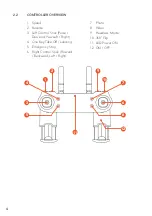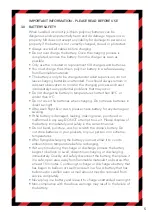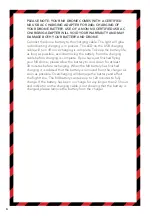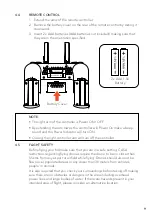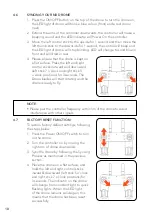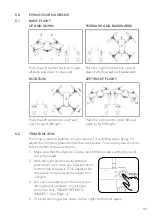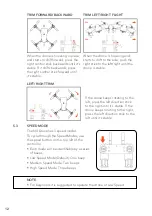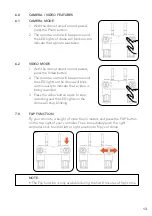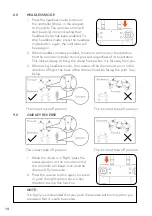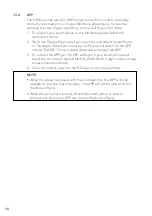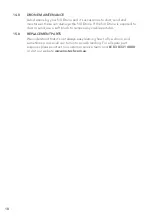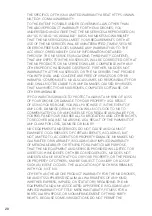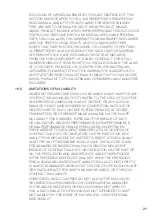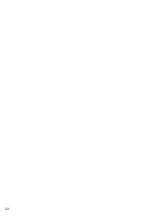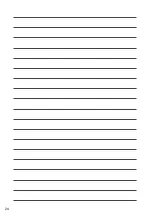10
4.6
SYNCING YOUR NX DRONE
1. Press the ON/OFF button on the top of the drone to turn the drone on,
the LED light of drone will blink a blue colour (front) and a red colour
(rear).
2. Extend the arms of the controller downwards, the controller will make a
beeping sound and the LED indicator will Power On the controller.
3. Move the left control stick to the upside for 1 second and then move the
left thumb stick to the downside for 1 second, the control will beep and
the LED light of drone will stop blinking. LED will change to solid blue in
front and solid red in rear.
4. Please ensure that the drone is kept on
a flat surface. Press the left and right
control sticks outward and downward
(left stick 7 o'clock and right stick 5
o'clock positions) for 3 seconds. The
Drone blades will start rotating and the
drone is ready to fly.
NOTE:
• Please pair the controller frequency within 5m of the drone to avoid
interference with other signals
4.7
FACTORY RESET FUNCTION
To restore factory default settings, following
the steps below.
1. Press the Power ON/OFF switch to turn
on the drone.
2. Turn the controller on by moving the
right arm of drone downwards.
3. Sync the drone by following the Syncing
Process as mentioned in the previous
section.
4. Place the drone on a flat surface, and
hold the left and right control sticks
inward & downward (left stick 5 o'clock
and right stick 7 o'clock positions) for
3 seconds. The indicator on the drone
will change from constant light to quick
flashing lights. When the LED light
of the drone remains solid again, this
means that the drone has been reset
successfully.
Summary of Contents for NX-HD16100W
Page 2: ......
Page 24: ...22 ...
Page 25: ...23 20 0 NOTES ...
Page 26: ...24 ...
Page 27: ...25 ...