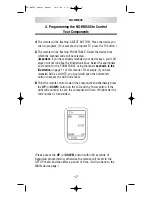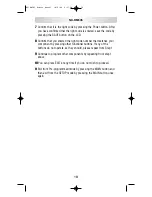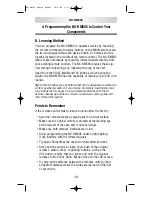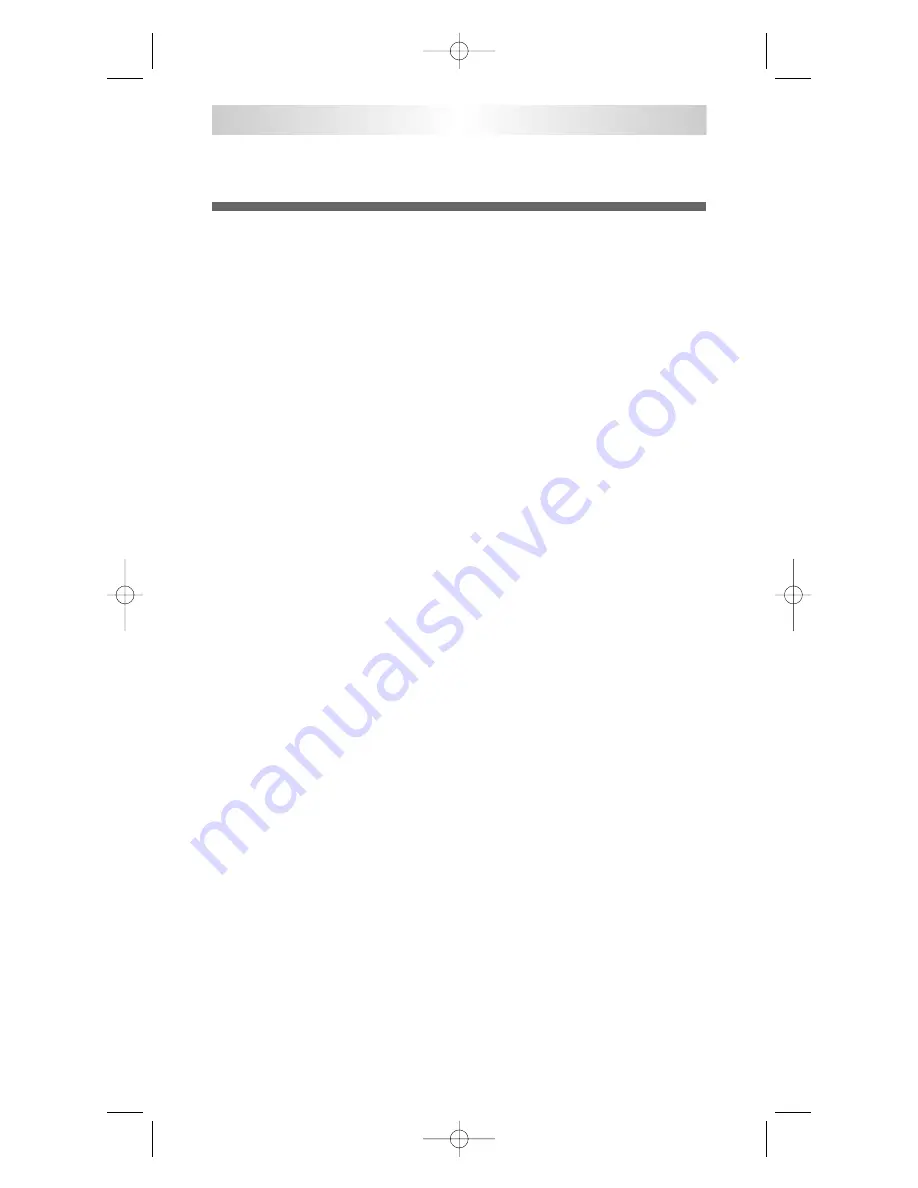
4. Programming the NX-RM505 to Control Your
Components
6
Press the button on the NX-RM505 you wish to program. Only the
three MAIN, PAGE and FAV buttons cannot be programmed.
7
Press the button on your original remote control that you wish to
program onto the NX-RM505. Once the NX-RM505 has received the
signal, the NX-RM505 will flash ‘Good’ on the LCD screen, indicating
it learned the code correctly.
(Please do Step #6 within 20 seconds of Step #5, other wise the
remote will revert to the SETUP menu and then after a period of
time, it will go back to the MAIN device page.)
If it flashes ‘Fail’, repeat from Step 4 until it learns successfully.
8
Return to Step #3 until you have programmed all of the buttons that
you require.
9
Once you complete the programming and wish to exit the LEARNING
mode, press the
MAIN
button. Exit from the SET UP mode by
pressing the
MAIN
button once again.
Tip:
Learning to VOL, CH and Transport buttons: If you are having prob-
lems learning to the Volume, Channel and transport buttons, it may be
that you have previously assigned a ‘Punch Through’ from another device
to that device. To remove a Punch Through, just punch through the device
to itself. For example, to erase a punch through from a TV to an Audio
Device, just punch through the TV to the TV.
(See ‘Programming Punch Through’ functions on Page 32.)
NX-RM505
21
NX-RM505_Remote_Manual 10/6/08 6:17 PM Page 21
Summary of Contents for NX-RM505
Page 74: ...NOTES NX RM505_Remote_Manual 10 6 08 6 17 PM Page 74 ...
Page 75: ...NOTES NX RM505_Remote_Manual 10 6 08 6 17 PM Page 75 ...
Page 76: ...NOTES 75 NX RM505_Remote_Manual 10 6 08 6 17 PM Page 76 ...
Page 77: ...NOTES 76 NX RM505_Remote_Manual 10 6 08 6 17 PM Page 77 ...
Page 78: ...NOTES NX RM505_Remote_Manual 10 6 08 6 17 PM Page 78 ...
Page 79: ...NOTES NX RM505_Remote_Manual 10 6 08 6 17 PM Page 79 ...