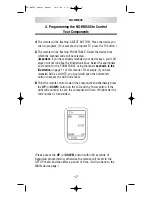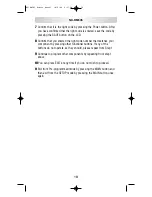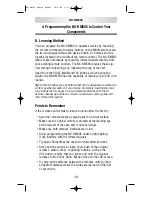3
Press one of the macro buttons,
M1-M3
,
Power
or
System Off
you wish to store your macro on.
4
Press the functional buttons you wish to store in the device macro
button you selected, in the order you want them stored. You can
store up to 20 commands.
Important:
Do not press the
MAIN
button at the beginning
of your macro, or it will not work. You can use the
MAIN
button at any other step in your macro.
5
Be sure to end your macro on the Device page that you would like
it to remain on when the macro is sent in normal use.
6
Store the commands you programmed into the macro button by
pressing the
Channel Up
button.
7
Return to Step #3 until you have programmed all of the Macros that
you require.
8
Once you have completed the programming and wish to exit from
this mode, press the
MAIN
button. Exit from the SETUP mode by
pressing
MAIN
button once again.
Tip:
The M1, M2, M3, POWER and SYSTEM OFF macros
are ‘system-wide’, meaning they will function the same
no matter what device you are in when you use them.
NX-RM505
27
NX-RM505_Remote_Manual 10/6/08 6:17 PM Page 27
Summary of Contents for NX-RM505
Page 74: ...NOTES NX RM505_Remote_Manual 10 6 08 6 17 PM Page 74 ...
Page 75: ...NOTES NX RM505_Remote_Manual 10 6 08 6 17 PM Page 75 ...
Page 76: ...NOTES 75 NX RM505_Remote_Manual 10 6 08 6 17 PM Page 76 ...
Page 77: ...NOTES 76 NX RM505_Remote_Manual 10 6 08 6 17 PM Page 77 ...
Page 78: ...NOTES NX RM505_Remote_Manual 10 6 08 6 17 PM Page 78 ...
Page 79: ...NOTES NX RM505_Remote_Manual 10 6 08 6 17 PM Page 79 ...