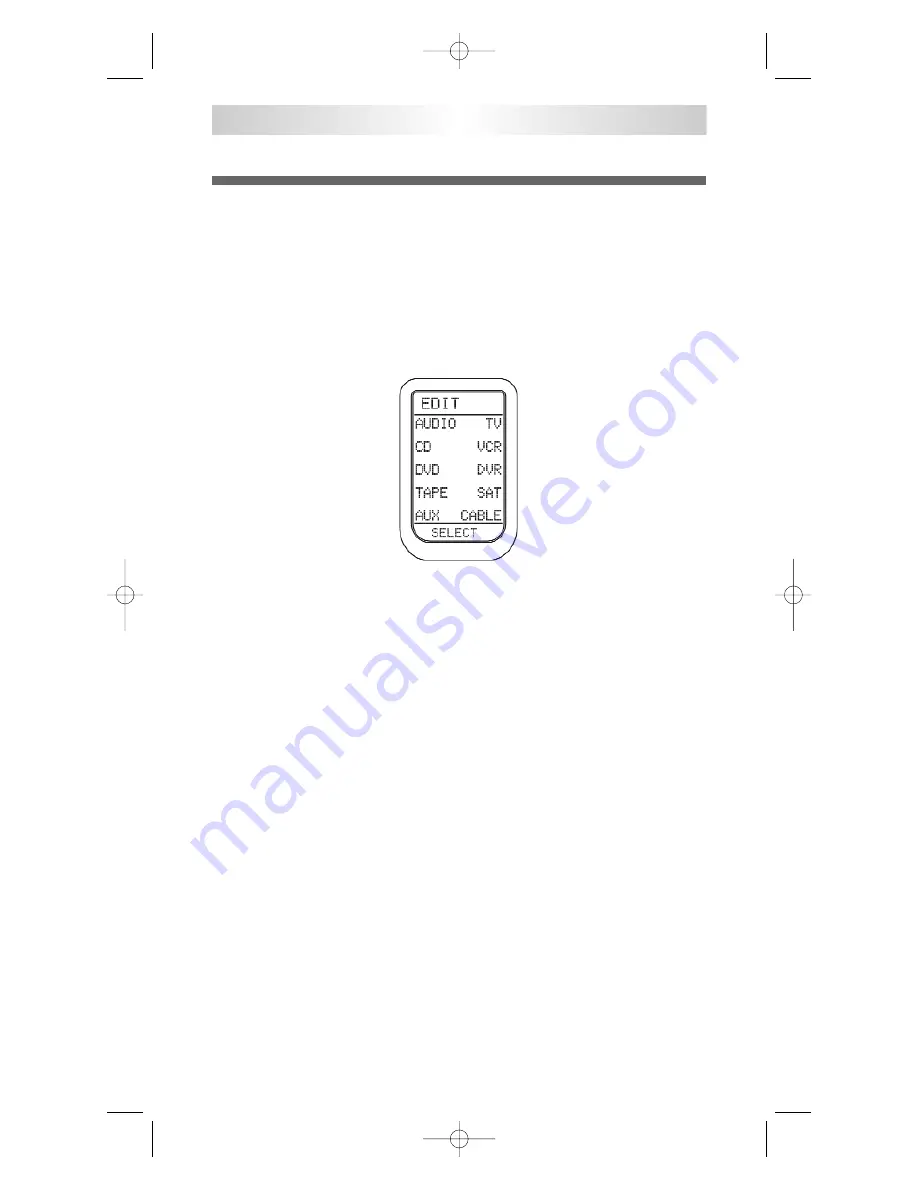
9. LCD Button Editing
A. To Create or Edit Text on Function and Device
Buttons
1
Enter the SETUP mode by pressing the
MAIN
and
ENTER
buttons
simultaneously for three seconds.
2
Press the
EDIT
button next to the LCD screen.
3
Press the DEVICE button to display the function buttons for that
device.
4
Press the function button on which you wish to write or edit text.
You can also go to the second page of the device by pressing the
PAGE
button.
5
To edit
DEVICE button text
, skip Steps 3 & 4 and press the
PAGE
button before selecting the Device button.
6
The character to be changed will blink and you can change the
character using the number pad buttons on the remote control.
The characters assigned to each number pad button are shown
below. It will be rotated to a different character each time the
same number pad button is pressed.
Tip:
You move the cursor left or right using the joystick. You
can also delete a current character by using the cursor down
of the joystick. Using the ‘cursor down’ technique is a quick
way to delete all of the text on a label.
NX-RM505
39
NX-RM505_Remote_Manual 10/6/08 6:17 PM Page 39
Summary of Contents for NX-RM505
Page 74: ...NOTES NX RM505_Remote_Manual 10 6 08 6 17 PM Page 74 ...
Page 75: ...NOTES NX RM505_Remote_Manual 10 6 08 6 17 PM Page 75 ...
Page 76: ...NOTES 75 NX RM505_Remote_Manual 10 6 08 6 17 PM Page 76 ...
Page 77: ...NOTES 76 NX RM505_Remote_Manual 10 6 08 6 17 PM Page 77 ...
Page 78: ...NOTES NX RM505_Remote_Manual 10 6 08 6 17 PM Page 78 ...
Page 79: ...NOTES NX RM505_Remote_Manual 10 6 08 6 17 PM Page 79 ...
















































