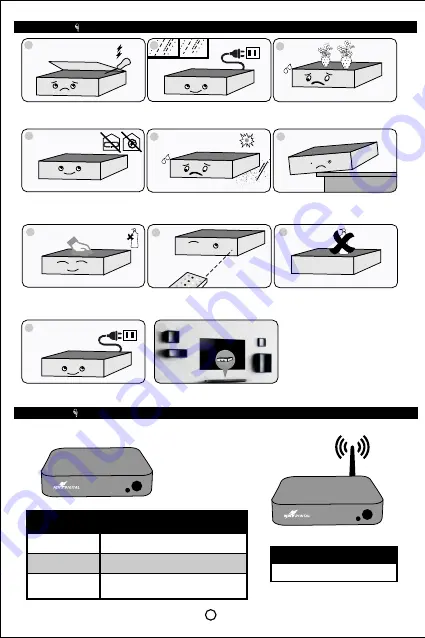
PRECAUTIONS
1
2
3
6
5
4
Don’t open the STB, it may cause
electric shock.
In case of lightning or long time without
use, please unplug the power cord.
Don’t cover the STB to avoid overheating.
Do not use the STB in any strong electrical
or ferromagnetic field environment.
Avoid vibrations and shocks.
Don’t use STB in very hot, dusty, or
moist environment
7
8
9
Do not put anything containing liquid on
top of the STB
Please use a dry cloth to clean the STB.
Don’t use any cleaning products.
Please check the remote control unit batteries
when the remote control becomes unresponsive
Please remove the power if the STB gets
damaged in any way.
10
Place the Set-Top Box indoors to avoid
exposing it to unprotected environment.
QUICK START
WIFI Port
Front Panel
Description
USB Wifi Dongle
Description
IR Receiver
38KHz
Signal LED Light
Green
Power LED Light
Red
RF IN
USB
HDMI
AV
IR
12V1A
1
2
3
4
5
6
Rear Pannel
Description
1. RF IN
2. USB2.0 Vertical
3. HDMI1.3 19
PIN Female
4. AV
5. IR Extension 6. Plughole, Power
1
17
18
15
19
20
21
22
23
24
25
26
27
28
29
16
2
3
4
5
7
8
9
10
11
12
13
14
No Designation
Description
1.
SET
Setting of Selected TV key
2.
P/ -
TV Channel Up and Down
3.
MUTE
Disable/ Enable Volume
4.
TV / RAD
Switch Program Mode between TV and
Radio
5.
EXIT
Exit from Menu
6.
AUDIO
Output Audio Language Selection
7.
OK
TV Key Learning Process End / Select
8. AUDIO
Output Audio Language Selection
9.
CH +/-
Channel up and down
10. REC
Recording
11. and
Backward or Forward
12. Digit/ Letters
For digit/ letter input, channel selection
13. INFO
Access to Program Info
14. Logo
Logo print by screen printing
15. OK
TV Key Learning Process End
16. Power/ Standby
STB ON/ standby
17. TV / AV
Switch Program Mode between TV and AV
18. /-
Control Volume
19. EPG
Activates the EPG
20. Power/ Standby
STB ON/ standby
21. FAV
Access to favorite channel list
22. HELP
Help Function
23. MENU
Access to Menu/Return to Sub Menu
24. LIST
List channels / Services
25. GUIDE
Guide
26. /-
Control Volume
27.
Stop Play
28.
Play / Pause
29. BACK
Back to Previous Page/ Operation
Remote Control Unit
11
1
2
Summary of Contents for HBOX2C MINI
Page 1: ...USER MANUAL HBOX2C MINI HYBRID DIGITAL CABLE SET TOP BOX...
Page 14: ......





















