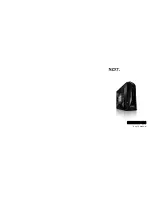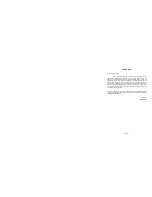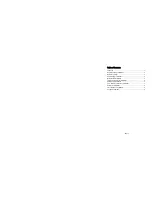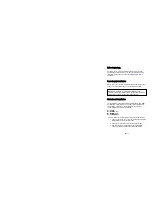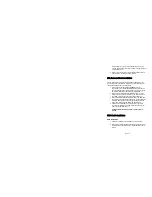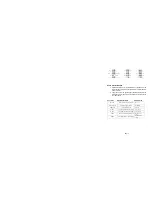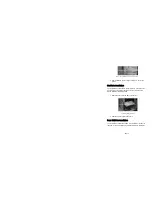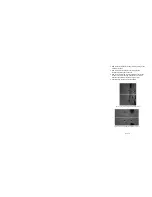NZXT. 1
Thank you.
Dear valued customers,
Thank you for purchasing our product. We are thankful to all our
fans for the continuing support, after just four years since entering the
computer chassis market with the Guardian in 2003, NZXT is now an
established gaming brand and manufacturer of quality hardware in the
market today. Since then, we have stayed true to our goal, which was to
continuously provide innovative next generation products. With every
product, we are still breaking more boundaries and limits. Once again, thank
you and all NZXT fans for the support and we hope to bring more amazing
products in the coming years.
After you complete your installation, please come by our community forums
at
www.nzxt.com/forum
and voice your opinions with thousands of NZXT
fans from around the world
Sincerely,
NZXT Team
Summary of Contents for GUARDIAN 921
Page 1: ...GUARDIAN 921 User s manual...
Page 2: ......