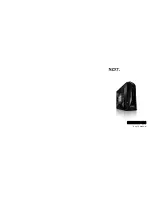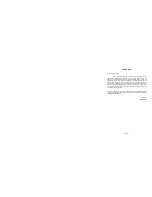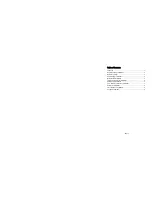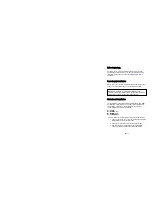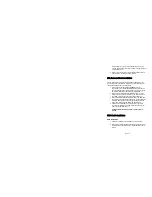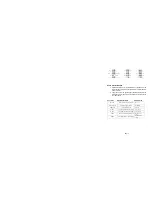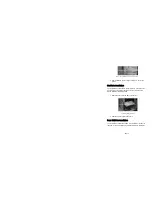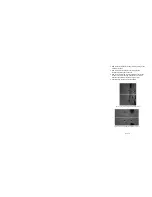NZXT. 6
Audio Port Installation
1. Please first refer to your motherboard manual and match the
labels on the audio port connectors with your motherboard in
order to install.
2. The green input is the speaker input and the pink input is the
microphone input, these inputs are located at the left side of
your front panel.
Case Pins
Signal Description
ASUS© Pins
MIC-IN
Front Microphone input Signal
MIC2
MIC-POWER Front
Microphone Power
MICPWR
GROUND
Front Audio Ground
AGND
L-OUT
Front Left Channel Audio Signal
Line out_L
R-OUT
Front Right Channel Audio Signal
Line out_R
L-RET
Rear Left Channel Audio Signal
BLINE Line
out_L
R-RET
Rear Right Channel Audio Signal
BLINE Line
out_R
Summary of Contents for GUARDIAN 921
Page 1: ...GUARDIAN 921 User s manual...
Page 2: ......