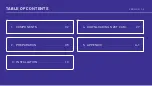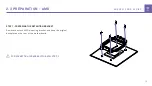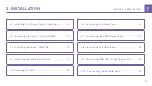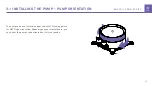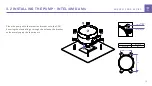Reviews:
No comments
Related manuals for KRAKEN X RGB Series

Volt
Brand: Omnia Pages: 6

A330 Multiuse
Brand: Jabra Pages: 15

SmartMedia Adapter PC Card REX-SMA01F
Brand: Ratoc Systems Pages: 75

ThunderLAN TNETE100A
Brand: Texas Instruments Pages: 179

HiGain HLU-231 List 8F
Brand: ADC Pages: 7

PC-CARD DAS16
Brand: Measurement Computing Pages: 27

Modbus Plus
Brand: Baldor Pages: 34

Franky
Brand: Supersonic Pages: 46

TeleCLIENT TC7730 Series
Brand: ETL Pages: 83

IGEPv2 BOARD
Brand: Isee Pages: 68

NVRPRO
Brand: Dahua Pages: 113

PulM-1G4T-I211
Brand: IEI Technology Pages: 2

CC62
Brand: Xantech Pages: 5

ZEB2-1
Brand: LST Pages: 1

WAFER-EHL Series
Brand: IEI Technology Pages: 142

ICOM IC-7300
Brand: RadioSPECTRAL Pages: 2

VF2000 LED
Brand: ZALMAN Pages: 9

USF-105PS
Brand: FOR-A Pages: 37