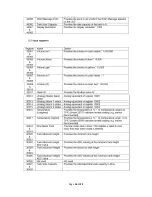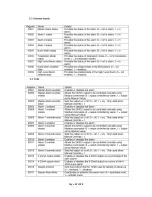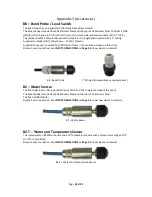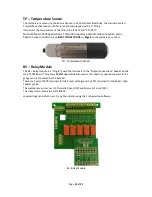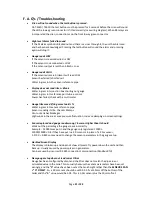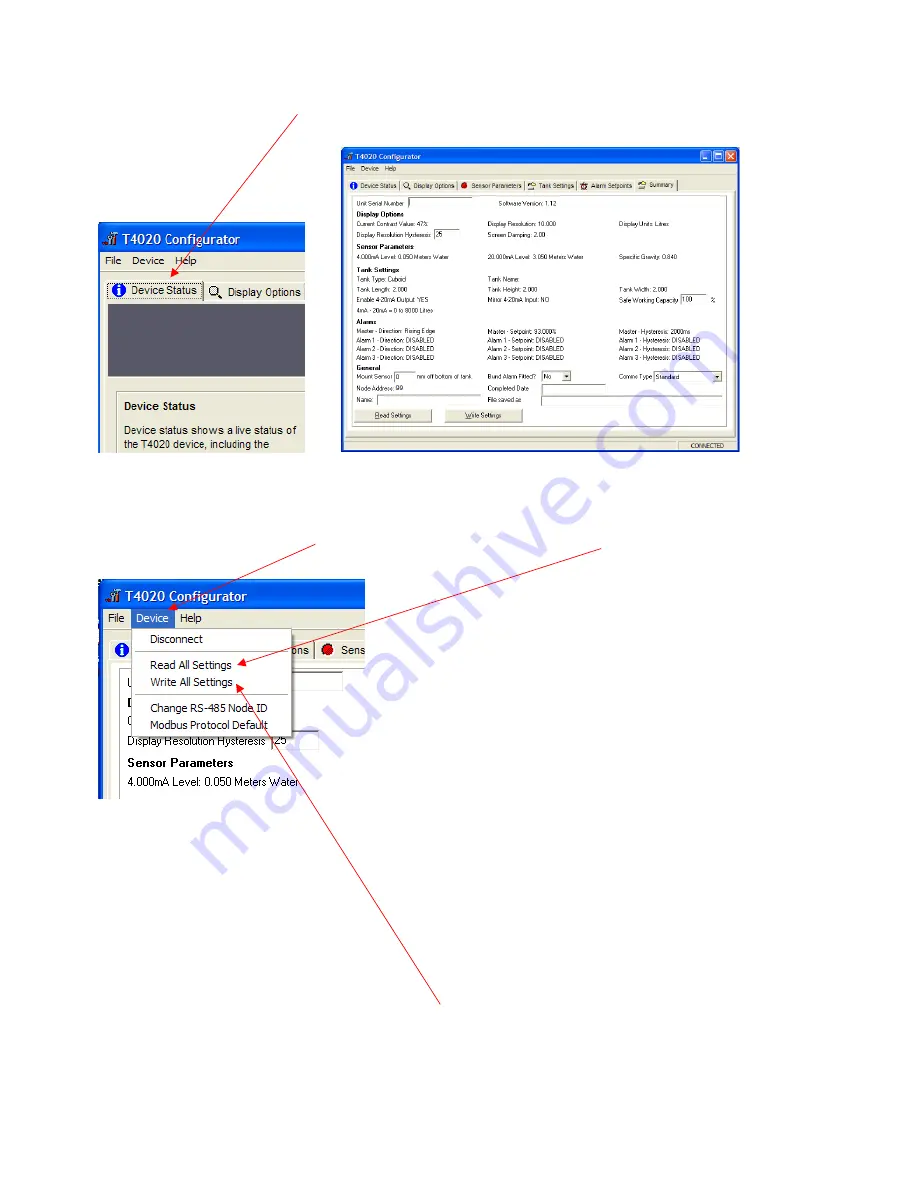
Page
11
of
22
Next step is to Access the T5020 additional settings and Summary Screen, press the
Ctrl
, and letter
H
keys
simultaneously, and click on
Device Status
Tab.
This will bring up the summary screen of what has been programmed into the unit as shown above
The Summary page. Click on the
Device
tab at the top of the screen and click
Read All settings
. This will
display all the settings that has been programmed. Next stage is to enter the final information on this screen.
Unit Serial Number
: This is the serial number on the label of the front of the unit.
Safe Working Capacity:
If the unit is a T5020, the Safe Working Capacity can be set to say 97%. In this case
the Alarms are based on the Safe Working Capacity value, so 10,000 litre tank has SWC of 9,700 litres. An
Alarm set at 95% will be 95% of 9,700 litres, not of 10,000.
Mount Sensor
: 50 mm off the bottom of the tank.
Bund Alarm
: If fitted, click
YES
, if not, Click
NO
.
Comms Type
: Generally, set to
Standard
.
Name
, Who, setup the unit,
Date
when setup and a
File Saved as
Name. XXXXXXXX.tls
Click the
File
tab at the top of the screen and then
“
Save As
”.
When this screen is complete, click the
Device
tab at the top of the screen again and then
Write All Settings
.
ONLY READ AND WRITE SETTING FROM THE DEVICE TAB AT THE TOP OF THE PAGE.
If you have selected ‘
Non-Standard
’ as the tank type and put in a strapping table, you may have to “Write All
Settings” Twice.
Click on
Disconnect
. Remove the programming lead. This completes the calibration.
Result, you should have a fully calibrated working Gauge, with 4-20 mA proportional to Litres, and either a
Standard
or
Modbus
RS485 output.
Summary of Contents for T4020
Page 14: ...Page 13 of 22 Appendix 1 T5020 Wiring Diagram ...
Page 15: ...Page 14 of 22 Appendix 2 Modbus Register Table ...
Page 16: ...Page 15 of 22 ...
Page 17: ...Page 16 of 22 ...
Page 18: ...Page 17 of 22 ...