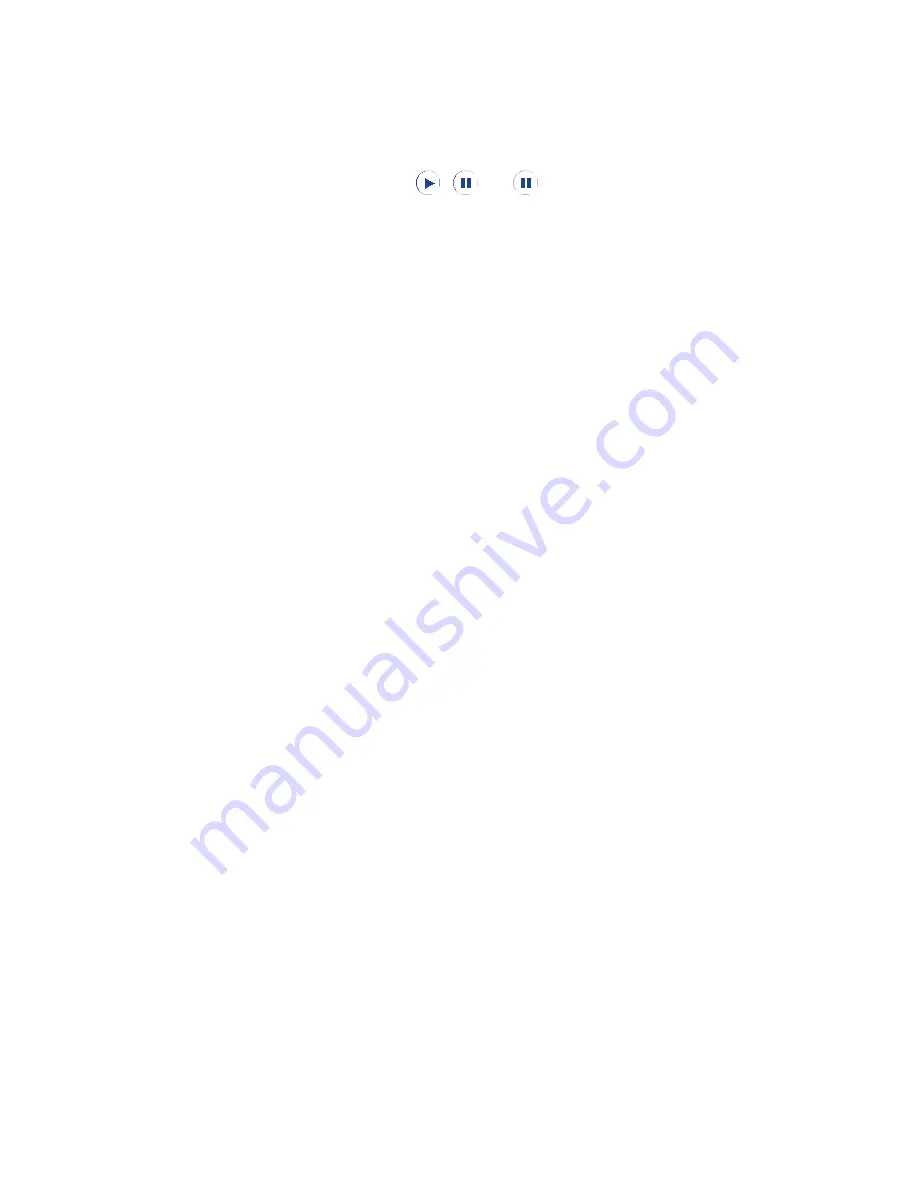
11 Exchanging Messages
View and reply to MMS messages
To view an MMS message
•
Use the playback controls , , or .
•
Tap Contents to see a list of files included in the message.
On the Message Contents screen, you can do the following:
•
To save a file, select it, and tap Menu > Save.
•
To save the contents of a text file to the My Text list, tap Menu >
Save into My Text.
•
To associate a photo to one of your contacts, tap Menu > Assign
to Contact.
To reply to an MMS message
On the message list, select the MMS message and tap Menu > Reply > Reply
to reply to the sender of the message.
To block a phone number from sending you MMS messages
If you do not want to receive MMS messages from a particular sender, you
can add the sender’s phone number to the MMS Blacklist.
1.
When you receive a new MMS message, open and view the message.
2.
To avoid receiving MMS messages from this sender next time, tap
Menu > Show > Message Detail.
3.
On the MMS Detail screen, tap Menu > Show Contact Details.
4.
Tap Menu > Save to Blacklist.
5.
Tap Done.
Tips
•
To view the MMS Blacklist, on the message list tap Menu > MMS Options >
Blacklist tab.
•
To unblock a phone number and allow the sender to send you MMS
messages, remove the number from the Blacklist. Tap and hold the phone
number in the Blacklist, then tap Delete.
Summary of Contents for X7510
Page 1: ...We re better connected Full User Manual Xda Flint ...
Page 18: ...18 ...
Page 44: ...44 Getting Started ...
Page 68: ...68 Using Phone Features ...
Page 80: ...80 Setting Up Your Device ...
Page 104: ...104 Organizing Contacts Appointments Tasks and Other Information ...
Page 167: ...Chapter 11 Using GPS 11 1 Guidelines and Preparation for Using GPS 11 2 Google Maps ...
Page 172: ...172 Using GPS ...
Page 225: ...Appendix A 1 Regulatory Notices A 2 Specifications ...
Page 234: ...234 Appendix ...







































