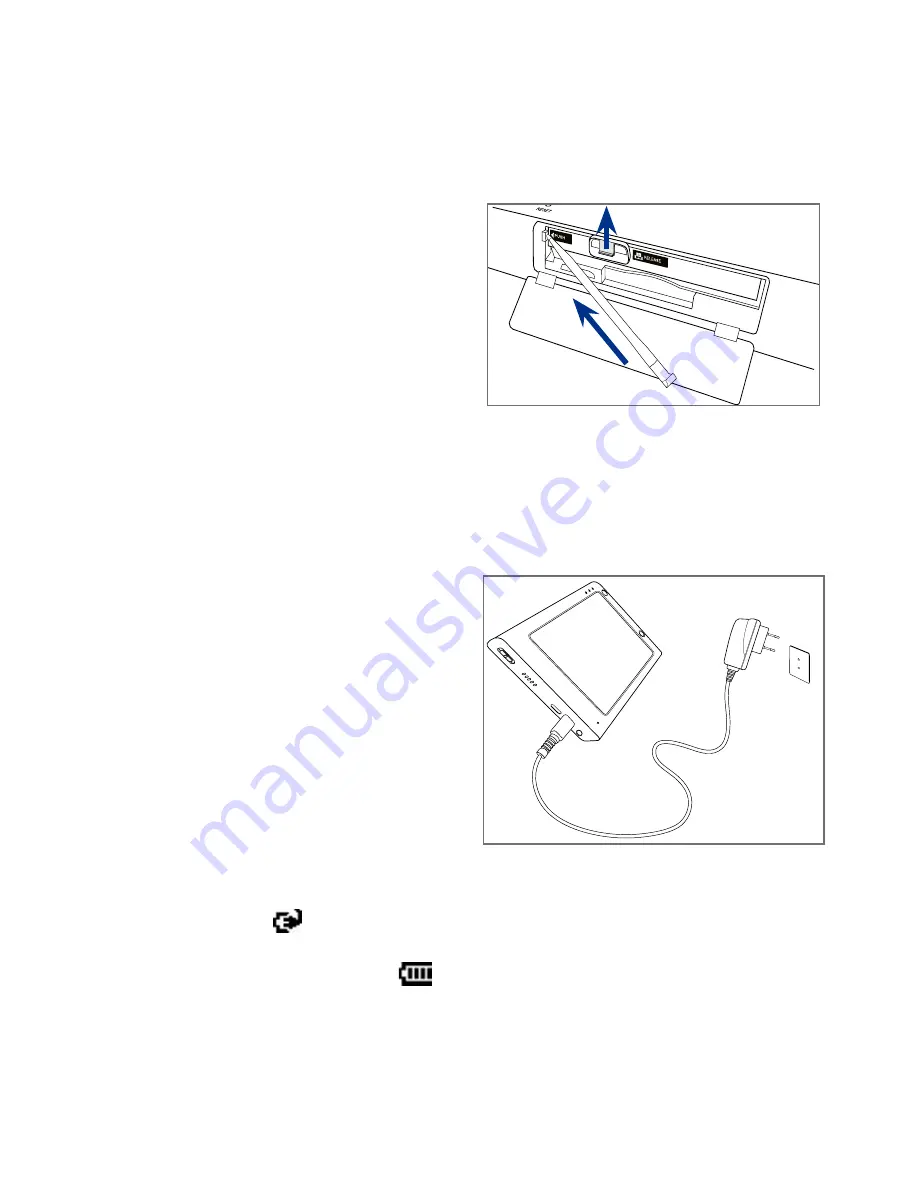
Getting Started
To remove the battery
1.
Make sure your device is turned off.
2.
Open the battery compartment.
3.
Lift the battery lock, then
push the battery latch inward
with the stylus tip. The battery
automatically ejects from the
bay.
4.
Pull the battery out of the bay,
then set it aside.
2
1
3
Charge the battery
New batteries are shipped partially charged. Before you start using your
device, it is recommended that you install and charge the battery. Some
batteries perform best after several full charge/discharge cycles.
To charge the battery
•
Connect the power adapter
to the device’s DC IN/SYNC
port.
•
Connect the device to your
computer using the provided
USB Sync cable.
Note
Only the AC adapter and USB
sync cable provided with your
device must be used to charge
the device.
Charging is indicated by a solid amber light on the Notification LED 1 (GSM)
indicator. As the battery is being charged while the device’s power is on, a
charging icon
appears in the title bar of the Today screen. After the battery
has been fully charged, the Notification LED 1 charging indicator becomes
green and a full battery icon
appears in the title bar of the Today screen.
Warning!
• Do not remove the battery from the device while you are charging it
using the AC or car adapter.
• As a safety precaution, the battery stops charging when it overheats.
Summary of Contents for X7510
Page 1: ...We re better connected Full User Manual Xda Flint ...
Page 18: ...18 ...
Page 44: ...44 Getting Started ...
Page 68: ...68 Using Phone Features ...
Page 80: ...80 Setting Up Your Device ...
Page 104: ...104 Organizing Contacts Appointments Tasks and Other Information ...
Page 167: ...Chapter 11 Using GPS 11 1 Guidelines and Preparation for Using GPS 11 2 Google Maps ...
Page 172: ...172 Using GPS ...
Page 225: ...Appendix A 1 Regulatory Notices A 2 Specifications ...
Page 234: ...234 Appendix ...









































