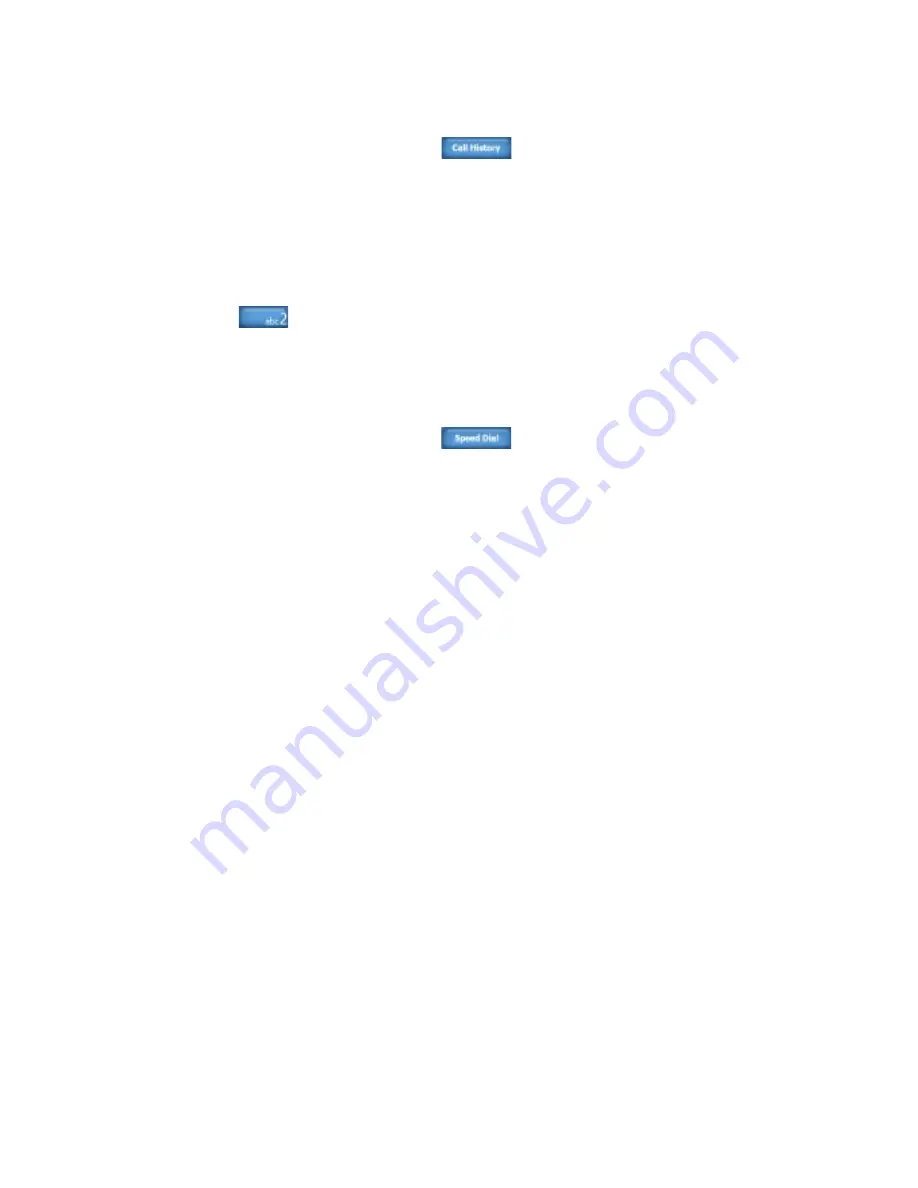
Using Phone Features 5
Make a call from Call History
1.
On the Phone screen, tap
.
2.
Finger-scroll to the desired contact or phone number, then tap
Call
.
One-touch Speed Dial
Use Speed Dial to call frequently-used numbers with a single tap. For
example, if you assign a contact to the location 2 in Speed Dial, you can tap
and hold
on the Phone screen keypad to dial the contact’s number.
Before you can create a Speed Dial entry, the number must already be in the
Contacts list.
To create a Speed Dial entry
1.
On the Phone screen, tap
.
2.
Tap Menu > New.
3.
Tap a contact, then select the phone number of the contact that you
want assigned to the speed dial key.
4.
In Location, select an available key to use as the speed dial key.
5.
Tap OK.
Note
When you assign a new phone number in an occupied speed dial key, the
new phone number will replace the existing one.
Tips
•
To create a Speed Dial entry from Contacts or SIM card contacts, tap
the contact, select the number you want to add to Speed Dial, then tap
Menu > Add to Speed Dial.
•
To delete a Speed Dial entry, in the Speed Dial list, tap and hold the desired
entry, then tap Delete.
To call voice mail
Number 1 is generally reserved for your voice mail. Tap and hold this button
on the Phone screen keypad to call voice mail and retrieve your voice mail
messages.
Summary of Contents for X7510
Page 1: ...We re better connected Full User Manual Xda Flint ...
Page 18: ...18 ...
Page 44: ...44 Getting Started ...
Page 68: ...68 Using Phone Features ...
Page 80: ...80 Setting Up Your Device ...
Page 104: ...104 Organizing Contacts Appointments Tasks and Other Information ...
Page 167: ...Chapter 11 Using GPS 11 1 Guidelines and Preparation for Using GPS 11 2 Google Maps ...
Page 172: ...172 Using GPS ...
Page 225: ...Appendix A 1 Regulatory Notices A 2 Specifications ...
Page 234: ...234 Appendix ...






































