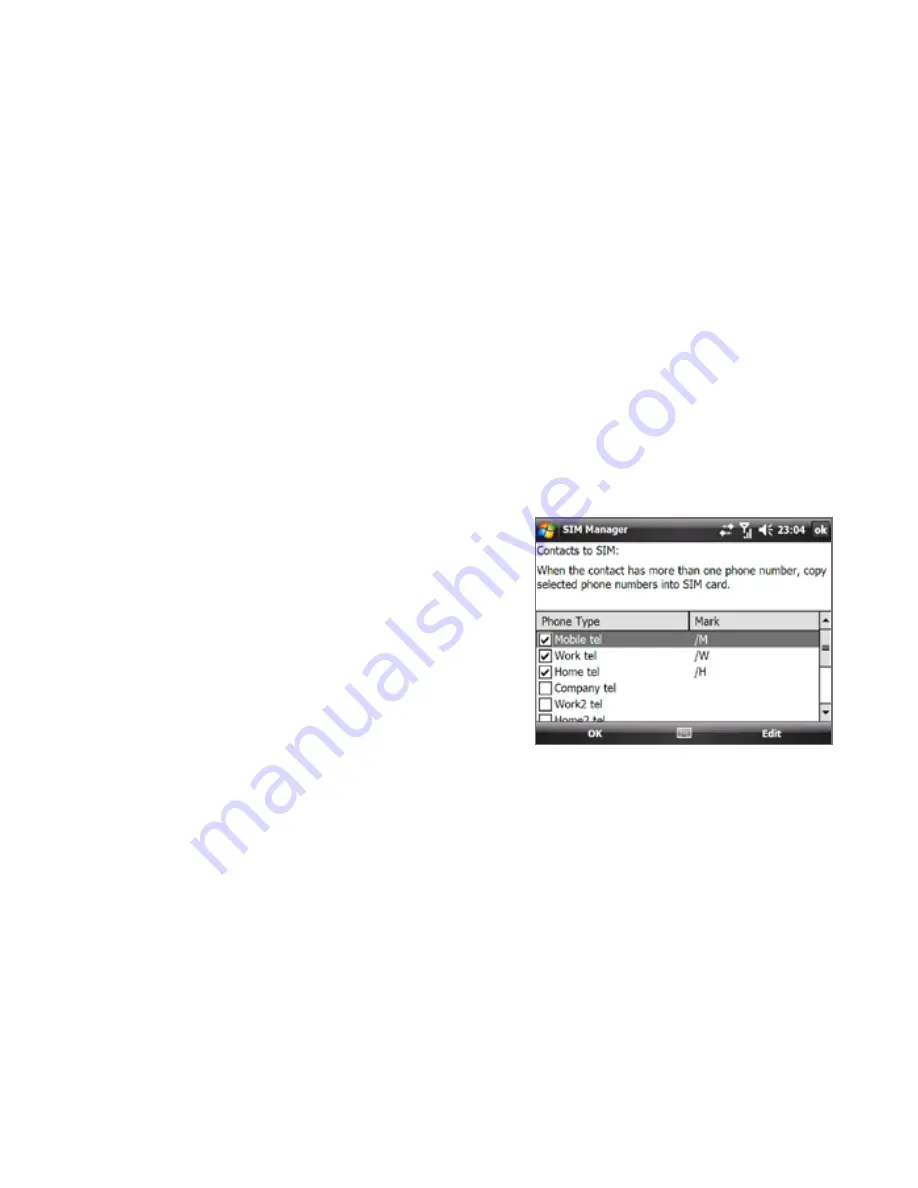
Organizing Contacts, Appointments, Tasks, and Other Information 95
To copy contacts to the SIM card
Only one phone number per contact name can be stored on a SIM card. When
you copy a contact that has several phone numbers to your SIM card, SIM
Manager saves each number under a separate name.
To save each number under a different contact name on the SIM card, SIM
Manager appends an indicator at the end of each name.
By default, /M, /W and /H are appended to indicate mobile, work and home
phone numbers respectively. You can edit this indicator first before you
start copying contacts to your SIM card. Indicators of the other types of
phone numbers are left empty for you to define them.
1.
Tap Start > Programs > SIM Manager, then tap Menu > Tools >
Options.
2.
Select the check boxes of the types of phone numbers that you want to
be added to the SIM card.
3.
Under the Mark column, you can
change the indicator that will be
appended to the SIM contact names
for each phone number type. To do
so, select a phone type, tap Edit,
enter your desired indicator, then tap
Save.
4.
After modifying, tap OK.
5.
Tap Menu > Contacts to SIM.
6.
Select the check boxes of the contact’s phone numbers that you want to
copy to your SIM card, then tap Save.
To store your SIM card’s phone number
1.
On the SIM Manager screen, tap Menu > Tools > List of Own
Numbers.
2.
Tap Voice Line 1.
3.
Change the name, if desired, then enter your mobile phone number.
4.
Tap Save.
Summary of Contents for X7510
Page 1: ...We re better connected Full User Manual Xda Flint ...
Page 18: ...18 ...
Page 44: ...44 Getting Started ...
Page 68: ...68 Using Phone Features ...
Page 80: ...80 Setting Up Your Device ...
Page 104: ...104 Organizing Contacts Appointments Tasks and Other Information ...
Page 167: ...Chapter 11 Using GPS 11 1 Guidelines and Preparation for Using GPS 11 2 Google Maps ...
Page 172: ...172 Using GPS ...
Page 225: ...Appendix A 1 Regulatory Notices A 2 Specifications ...
Page 234: ...234 Appendix ...
































