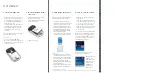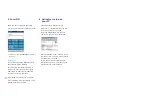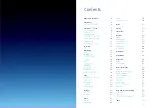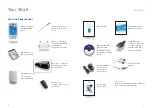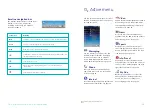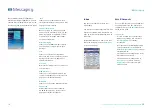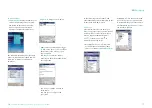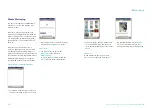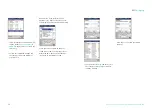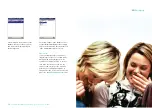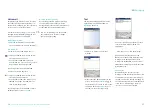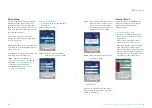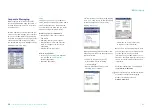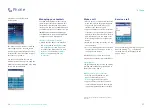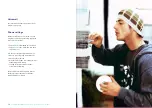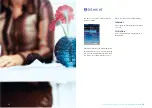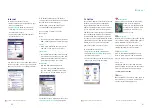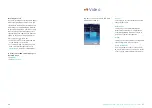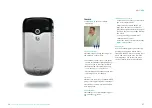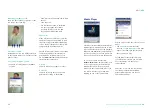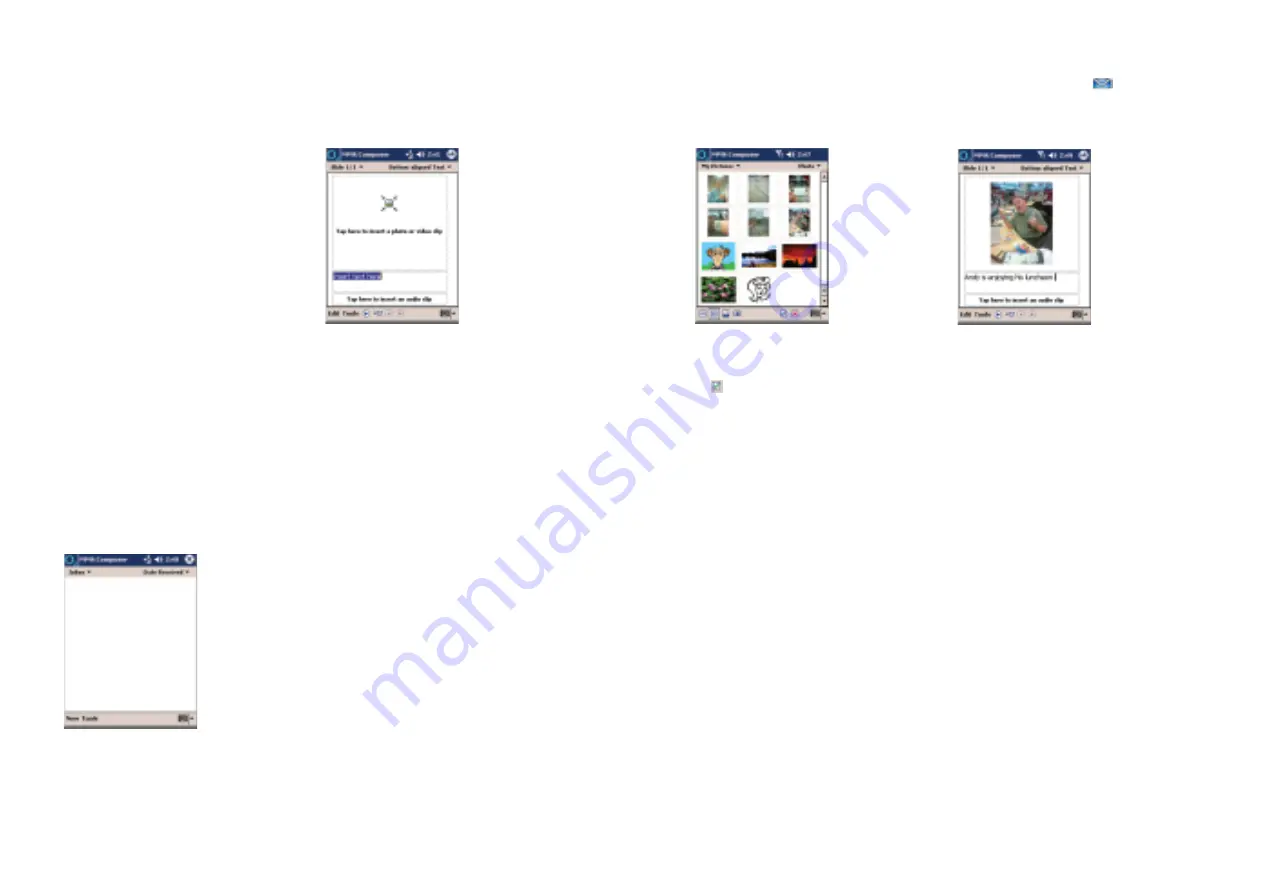
Messaging
• Tap on the image that you want to add
to your media message, and then tap
in the lower right hand corner of the
screen
Please note:
To add multiple images, tap
Edit
then
new slide
, and repeat the steps above.
• Tap the highlighted words
Insert text
here
to insert written text into your
message. Then tap in your text message
Help and troubleshooting advice can be found at
www.o2.co.uk/xda
–
19
Media Messaging
Tap here to be taken to the MMS Inbox,
where you can view and manage your
media messages.
In business, when you waste time you
waste money. Imagine how you could do
business with pictures, sounds and texts in
one message. No embarrassing mistakes.
No wasted time. Just efficient service all
the way.
A picture says a thousand words – a
cliché, we admit. But have you ever tried
describing a particular fitting, sample or
product over the phone? It’s a bit tricky and
can sometimes result in expensive mistakes.
With Media Messaging you can explain
yourself with pictures, words and sounds.
Compose and send a Media Message
• To compose a new message tap
New
in
the lower left hand corner of the screen
• Tap the blue square to add a new image
• This will open the
My Pictures
folder
Please note:
• The camera saves images in the
My Pictures
folder found in
My Documents
• To access, tap
Album
from within the
Video
option in the O
2
Active Menu
18