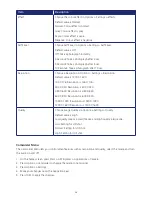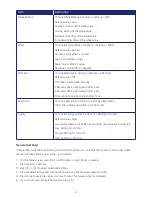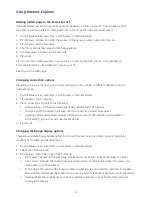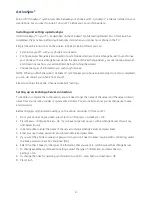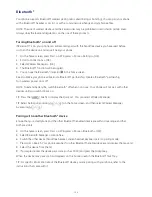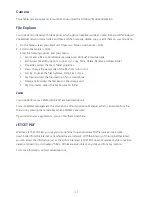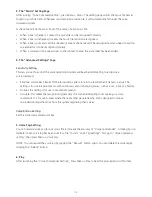100
Connecting your phone
There are several options for connecting your phone to your PC. Both devices will need to use the
ActiveSync® program.
NOTE: To synchronise using ActiveSync®, you must install ActiveSync® on your PC before connecting
your phone to the PC.
1. Turn on the phone.
2. Connect your phone to your PC using a serial cable, USB cable, or Bluetooth® connection. For more
detailed information, see Connecting a mobile device to a PC in ActiveSync® Help on your PC.
See also Install and set up ActiveSync, Change ActiveSync® settings.
Deactivating the USB modem
This will allow you to use the ActiveSync® program.
1. On the home screen, press Start > All Programs > More > Settings > [OK].
2. Scroll to Connections > [OK].
3. Select Modem Link > [OK].
4. Use the [
/
] to select status.
5. Select Inactive.
6. Press Done.
NOTE: You must deactivate the USB modem if you want to use ActiveSync®.
Connecting to a PC using a chargeable USB cable
The Xda Venn provides a USB connector for transferring data to and from your computer via a USB cable.
1. Plug the USB Data Cable into a standard USB connector on your computer.
2. Plug the other end of the USB Data Cable into the right side of your phone.
Connecting to a PC using Bluetooth®
Go to ActiveSync® Help on your PC and follow the instructions for configuring Bluetooth® on your PC
to support ActiveSync®.
1. From your phone’s home screen, press Start > All Programs > ActiveSync > [OK].
2. Press Menu > Connect via Bluetooth. Ensure that the phone and PC are close together.
3. If this is the first time you have connected to this PC via Bluetooth®, you must complete the Bluetooth®
wizard on the phone, and set up a Bluetooth® partnership with the PC before synchronising.
4. Press Sync.
5. When finished, press Menu > Disconnect Bluetooth.
6. To preserve battery power, turn off Bluetooth®.
Summary of Contents for Xda Venn
Page 1: ...We re better connected User Guide Xda Venn ...
Page 66: ...66 Section 5 Organiser Alarm Voice Note Notepad Calculator World Time Tasks ...
Page 77: ...77 Section 7 Messenger Office Mobile Windows Live Messenger Office Mobile Windows Live ...
Page 130: ...130 Section 13 Games Your Xda Venn includes the following games Bubble Breaker Solitaire ...