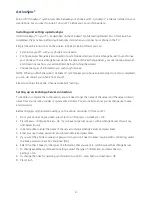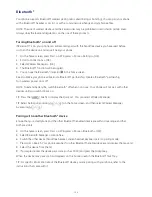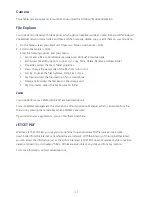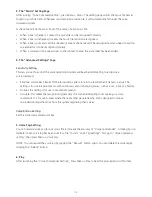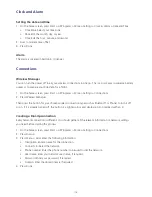110
8. Checking your e-mail
• You can use “Voice Commander” to look up unread e-mails.
• Command: Read E-mail.
9. Reading your SMS
• You can use “Voice Commander” to look up unread SMS.
• Command: Read SMS.
10. Checking the time
• You can use “Voice Commander” to do time query.
• Command: What time is it ?
11. Looking up your Call History
• You can use “Voice Commander” to look up your Call History.
• Command: Call History.
12. Playing Music
• You can use “Voice Commander” to play music files.
• Command: Play <Music File>.
NOTE: You can say “Pause” or “Resume” to control the music that’s playing. The command “Resume”
only works when Windows® Media is running. The commands “Previous” and “Next” only work when
playing all music files. Voice Commander only supports media files with .mp3 and .wma format, and in
the following locations:
1. Playlists or Media files synched by Active Sync.
2. “My Documents” and its subfolder.
3. SD card and its subfolders.
13. Voice Commander help
• You can say “What can I say” to access the Voice Commander help file.
• Command: What can I say?
14. Quitting Voice Commander
• You can say “Goodbye” to quit “Voice Commander” .
• Command: Goodbye.
Summary of Contents for Xda Venn
Page 1: ...We re better connected User Guide Xda Venn ...
Page 66: ...66 Section 5 Organiser Alarm Voice Note Notepad Calculator World Time Tasks ...
Page 77: ...77 Section 7 Messenger Office Mobile Windows Live Messenger Office Mobile Windows Live ...
Page 130: ...130 Section 13 Games Your Xda Venn includes the following games Bubble Breaker Solitaire ...