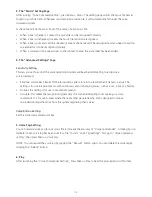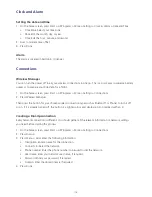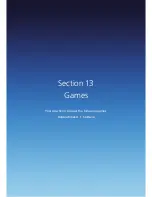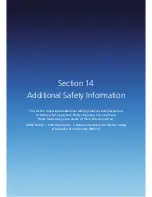123
Security
Your Xda Venn has several easy-to-use security features. You can enable the Device Lock or security
certificates such as SSL.
To enable the Device Lock
1. On the home screen, press Start > All Programs > More.
2. Select Settings > [OK].
3. Scroll to Security > [OK].
4. Select Device Lock > [OK].
5. Use the [
/
] or [OK] to enable and activate ‘Prompt if phone unused for’.
6. Use the navigation keys to set the amount of time for the smartphone to be inactive before the
lock is automatically activated.
7. Enter and confirm your password.
8. Press Done.
NOTE: To ensure you can always make emergency calls at any time, do not begin your password with the
digits of your emergency number.
To disable the Device Lock
When you disable a Device Lock, remember to disable the automatic feature that locks the smartphone
if it is unused for a specified amount of time.
1. On the home screen, press Start > All Programs > More.
2. Select Settings > [OK].
3. Scroll to Security > [OK].
4. Select Device Lock > [OK].
5. Enter the password, and press Done.
6. Use the navigation keys to disable “Prompt if phone unused for” before the lock is automatically activated.
7. Press Done.
Activating the SIM PIN
When the SIM PIN is enabled, you have to enter the PIN supplied with your phone each time you turn it on
or insert the SIM card into another phone.
This means that nobody can use your phone without your approval unless, of course,
they too have your PIN.
1. On the home screen, press the Start > All Programs > More.
2. Select Settings > Security > Enable SIM PIN.
3. Enter the PIN > Done.
Summary of Contents for Xda Venn
Page 1: ...We re better connected User Guide Xda Venn ...
Page 66: ...66 Section 5 Organiser Alarm Voice Note Notepad Calculator World Time Tasks ...
Page 77: ...77 Section 7 Messenger Office Mobile Windows Live Messenger Office Mobile Windows Live ...
Page 130: ...130 Section 13 Games Your Xda Venn includes the following games Bubble Breaker Solitaire ...