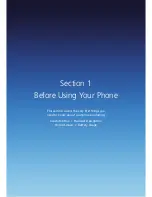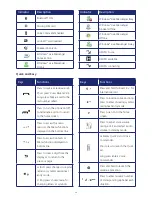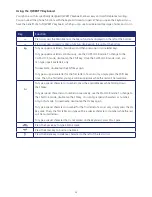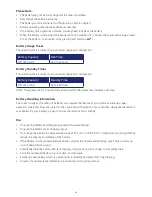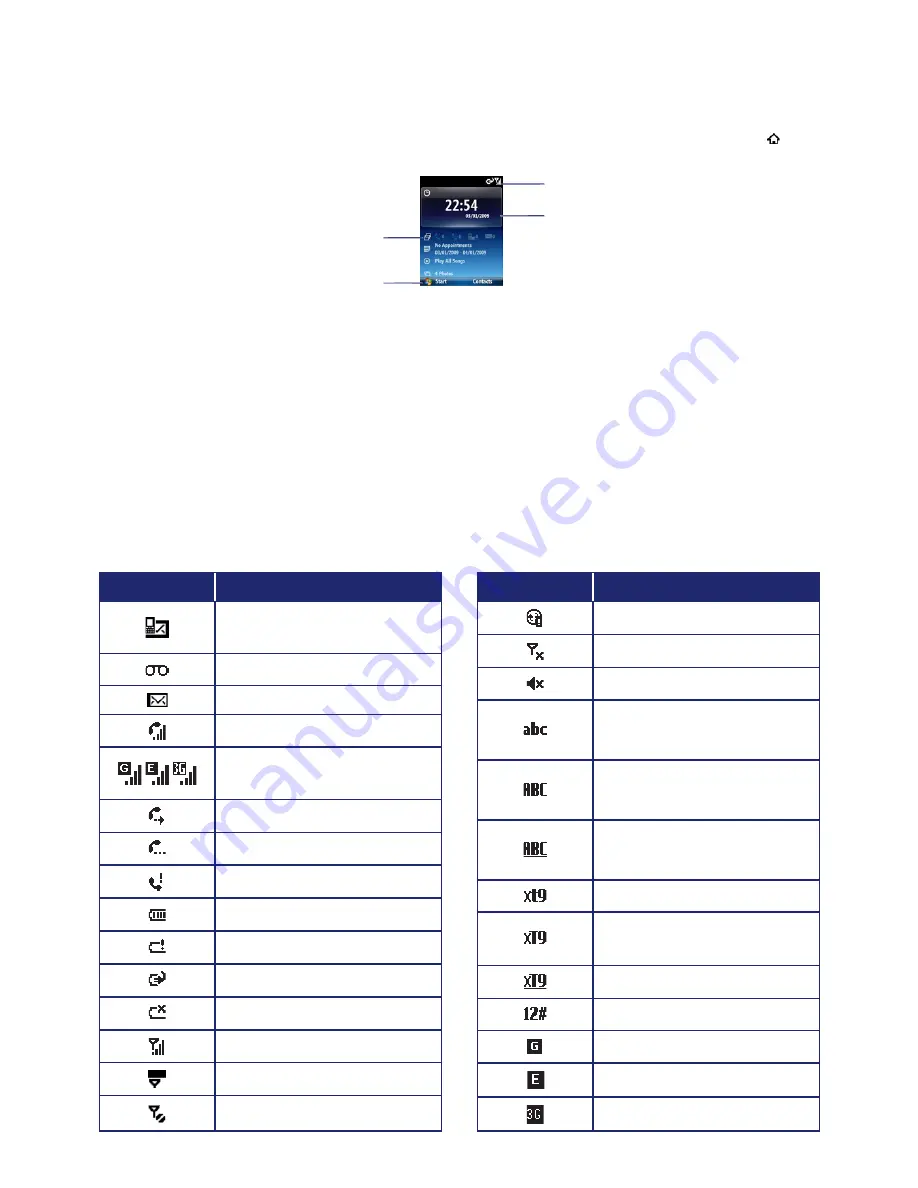
22
The Home Screen
The home screen plays a key part in helping you navigate around your Smartphone. It is the first screen
displayed every time the phone is turned on. You can easily return to the home screen by pressing the [ ].
Home screen customisation
The home screen allows you to customise your start page. It can be used to display a variety of information,
such as phone-specific status, information from over-the-air services, and information from personal
information manager (PIM) applications. You can fully customise the home screen by installing new plug-ins
and schemes.
Home screen Icons
Status icons appear at the top of the screen and in the home screen. The following table lists common status
icons and their meanings.
Indicators for Phone status
Date and Time
Soft key commands
Select and press the
[OK] to access programs
Indicator
Description
New Multimedia message
(MMS) or Text message (SMS)
New Voicemail
New e-mail
Voice call in progress.
GPRS / EDGE / 3G Data call in
progress
Call forwarding in progress
Call on hold
Missed call
Battery level
Low battery
Battery charging
No battery
Signal strength
No signal
No wireless coverage
Indicator
Description
ActiveSync/ Synchronisation error
Phone off
Silent
Multipress text input mode,
lowercase
Multipress text input mode,
uppercase first character only
Multipress text input mode,
uppercase
XT9 text input mode, lowercase
XT9 text input mode, uppercase
first character only
XT9 text input mode, uppercase
Numeric input mode
GPRS connection available
EDGE connection available
3G connection available
Summary of Contents for Xda Venn
Page 1: ...We re better connected User Guide Xda Venn ...
Page 66: ...66 Section 5 Organiser Alarm Voice Note Notepad Calculator World Time Tasks ...
Page 77: ...77 Section 7 Messenger Office Mobile Windows Live Messenger Office Mobile Windows Live ...
Page 130: ...130 Section 13 Games Your Xda Venn includes the following games Bubble Breaker Solitaire ...