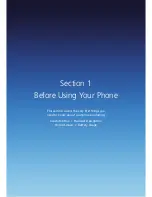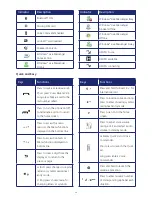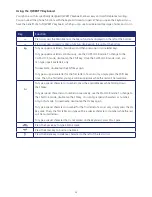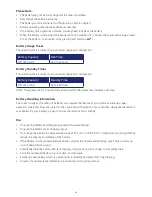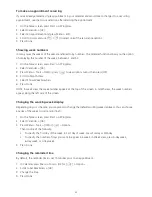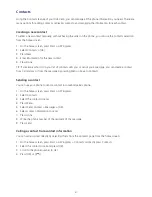29
Turning the phone on / off
Turning the phone on
Press and hold the [
] until your “Power On” logo appears.
• If “Password” appears on the display, enter your 4-digit password to unlock your phone.
• If the battery does not have enough charge to turn on the phone, the keypad will not light up.
You should charge your phone before turning it on.
Turning the phone off
1. Press and hold the [
] until the “Power Off” logo appears.
Immediately change or recharge the battery when the battery low alert window appears on the display as
“Alert - Main Battery low.” To prevent possible data loss, replace or recharge the battery according to the
owner’s manual. The phone’s memory may possibly be damaged if the phone turns off due to the battery
completely draining. If the phone turns off, unsaved data may be lost.
Call functions
Your Xda Venn phone has many options. This section will show you how to use basic functions such as
making and receiving calls, locking and unlocking your phone, and changing the appearance and settings
of your phone.
Making a call by entering a contact name
Your phone allows you to call someone from your contact list or address book. It will auto-fill the contact
name as you begin to enter it.
1. On the home screen, begin entering the contact name.
2. When you see the contact name you want to call, select it and press Call.
Making a call by entering a phone number
1. On the home screen, begin entering the phone number.
Do one of the following:
• If you see the number or contact name to call, select it and press Call.
• If you do not see the number or contact name, finish entering the number and press [OK] or [
].
Making a call from an open contact
You can open contacts from the main screen and make a call to that contact.
1. On the home screen, press Contacts.
2. Select the contact to call and press [OK].
3. Select the phone number to call and press [OK], Call or [
].
TIP: If you have a long list of contacts, you can use a shortcut to find the one you want. Enter the first few
letters of the contact’s name. When you do this, the phone searches through the contact list and displays the
name. To call the contact, select the phone number and press [OK] or Call.
Summary of Contents for Xda Venn
Page 1: ...We re better connected User Guide Xda Venn ...
Page 66: ...66 Section 5 Organiser Alarm Voice Note Notepad Calculator World Time Tasks ...
Page 77: ...77 Section 7 Messenger Office Mobile Windows Live Messenger Office Mobile Windows Live ...
Page 130: ...130 Section 13 Games Your Xda Venn includes the following games Bubble Breaker Solitaire ...