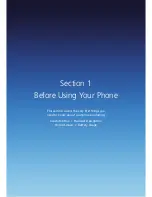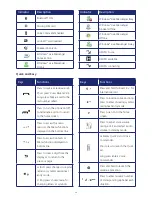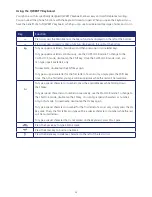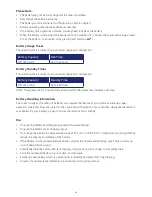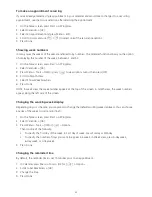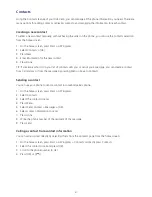33
Viewing operating system information
There may be instances when you wish to see basic information about your phone’s operating system.
This option allows you to see summaries of all the settings on your phone.
1. On the home screen, press Start > All Programs > More > Settings or select Settings and press All Settings.
2. Press More > About.
NOTE: To see About and more settings, press More.
Entering owner information
Entering and displaying owner information enables someone to return your phone to you, should it be lost.
1. On the home screen, press Start > All Programs > More > Settings > More… > Owner Information.
Complete the following:
• Name: Enter your name.
• Telephone number: Enter a number where you can be reached.
• E-mail address: Enter your e-mail address.
• Notes: Enter any other information you want to include.
2. Press Done.
NOTE: To see Owner Information and more settings, press More.
Browsing files and folders
File Explorer lets you browse the contents of folders on your phone. The base folder on the phone is named
My Device. My Device is similar to My Computer on a PC and contains the My Documents, Program Files,
Temp, Storage Card, and Windows® folders among others.
1. On the home screen, press Start > All Programs > More > Applications > File Explorer. The My Documents
folder and its subfolders are listed.
2. To find the folder you want, do the following.
3. Select one of the folders listed in the main window.
4. Press Menu and navigate through the folders listed there.
5. Select the item you want to open.
Silencing the ring tone of an incoming call
Press Volume down button until the ring is silenced. You may still answer the call if you want to.
Making an emergency call
Emergency calls do not depend on the availability of the 999 or 112 network in your area. The emergency
number will work independently of the network area you are in.
• Dial 999 (or 112) and press [OK].
NOTE: You can make calls to emergency service numbers under any circumstances, even if you have locked
the phone.
Summary of Contents for Xda Venn
Page 1: ...We re better connected User Guide Xda Venn ...
Page 66: ...66 Section 5 Organiser Alarm Voice Note Notepad Calculator World Time Tasks ...
Page 77: ...77 Section 7 Messenger Office Mobile Windows Live Messenger Office Mobile Windows Live ...
Page 130: ...130 Section 13 Games Your Xda Venn includes the following games Bubble Breaker Solitaire ...