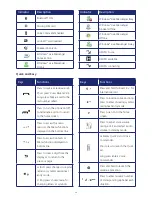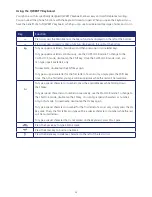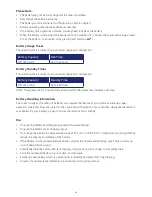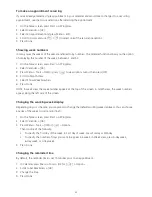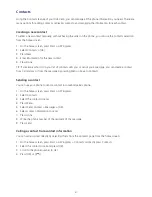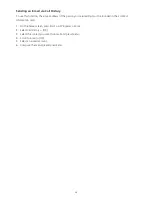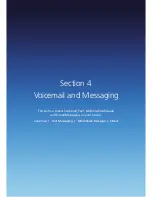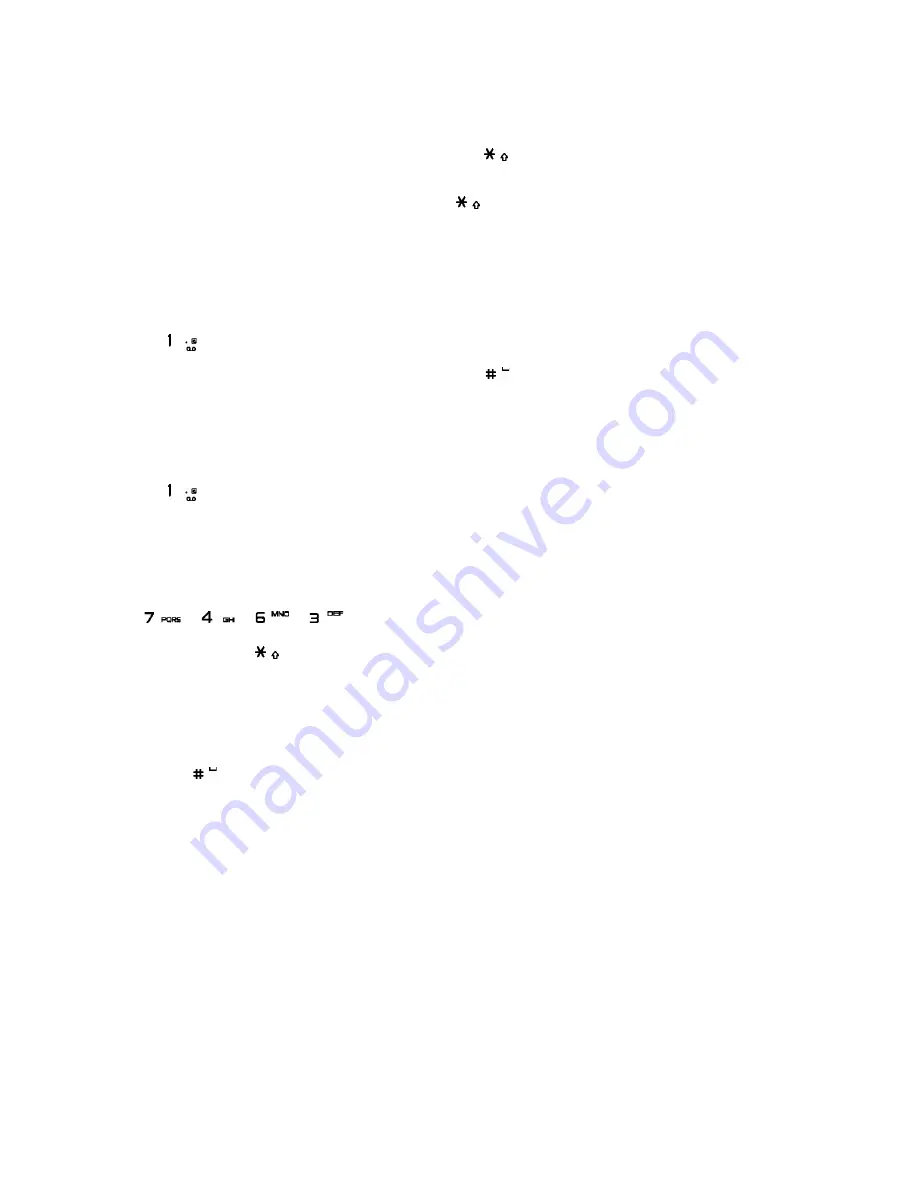
35
Entering numbers in text boxes
To enter numbers, use numeric mode. If you need to enter a number within a line of text, change to numeric
mode to enter the number, and then revert back to multipress or XT9 mode to finish entering the text.
1. Select the Numeric mode by pressing and holding the [
].
2. Enter the number or numbers using the keypad.
3. Select the XT9 mode by pressing and holding the [
], then finish entering your text.
NOTE: If a field permits a numeric entry only, such as a phone number, the input mode automatically defaults
to numeric mode.
Entering punctuation in Multipress mode
1. Press [
] until you see the punctuation mark.
TIP: To see all of the available symbols, press and hold the [
].
Entering punctuation in XT9 mode
In a text box when in XT9 text entry mode, do the following:
1. Press [
], and select from a list of common punctuation.
Entering text in XT9 mode
To form a word in XT9 mode, press the number keys that contain the letters you want. As you enter letters,
XT9 analyses your key presses and attempts to complete the word. For example, to enter the word ‘shoe’,
press [
] [
] [
] [
].
1. Press and hold the [
].
2. On the popup menu, select XT9 and press [OK].
3. The XT9 indicator appears at the top right of the screen.
4. Enter letters by pressing the keys on which the letters appear. Press a key only once for each letter.
If there is more than one choice in the XT9 dictionary for your entry, a list of available words is displayed.
5. Press the [
] to enter a space after the word is entered, or press one of the available words and the
space is added automatically.
6. If you do not see the desired word, press Add Word? from the list, and then enter the word using
Multipress.
Starting a new line
When you are entering information in a text box, if you want to add a line break, use the [OK].
1. In a multi-line text box such as the notes area of a contact or a calendar appointment, do the following:
2. In any input mode, press [OK].
Summary of Contents for Xda Venn
Page 1: ...We re better connected User Guide Xda Venn ...
Page 66: ...66 Section 5 Organiser Alarm Voice Note Notepad Calculator World Time Tasks ...
Page 77: ...77 Section 7 Messenger Office Mobile Windows Live Messenger Office Mobile Windows Live ...
Page 130: ...130 Section 13 Games Your Xda Venn includes the following games Bubble Breaker Solitaire ...