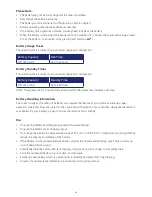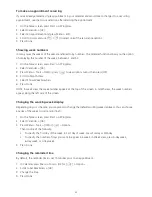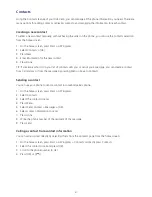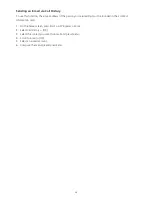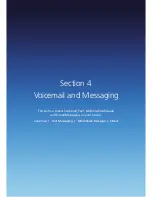39
Viewing an appointment
Your appointments should be easily viewable from the main calendar menu. The calendar menu is accessible
via the Start from the home screen.
1. On the home screen, press Start > All Programs.
2. Select Calendar > [OK].
3. Select the appointment to view and press [OK].
Viewing appointments for the week
Each week’s appointments are clearly displayed in the calendar, when you’ve selected week view.
1. On the home screen, press Start > All Programs.
2. Select Calendar > [OK].
3. Press Menu > Week View.
See also Change the display of the working week.
Viewing today’s schedule
For a single day’s schedule, select that day from one of the views in the calendar and select agenda view.
1. On the home screen, press Start > All Programs.
2. Select Calendar > [OK].
3. Press Menu > Go to Today > [OK].
4. From Week or Month in Calendar, press Menu > Agenda View.
TIP: To view previous or approaching dates, scroll left or right, or press Menu > Go to Date. To quickly view
today’s schedule, on the home screen, press an upcoming appointment (if there is one).
Viewing your schedule for a specific date
You can also select a specific date to check that day’s schedule.
1. On the home screen, press the Start > All Programs.
2. Select Calendar > [OK].
3. Press [Menu] > Go to Date > [OK].
4. Enter the date to view, and press Done.
Viewing your schedule for the month
The calendar function has week views and month views, giving you an overview of your schedule.
1. On the home screen, press Start > All Programs.
2. Select Calendar > [OK].
3. Press Menu > Month View > [OK].
Summary of Contents for Xda Venn
Page 1: ...We re better connected User Guide Xda Venn ...
Page 66: ...66 Section 5 Organiser Alarm Voice Note Notepad Calculator World Time Tasks ...
Page 77: ...77 Section 7 Messenger Office Mobile Windows Live Messenger Office Mobile Windows Live ...
Page 130: ...130 Section 13 Games Your Xda Venn includes the following games Bubble Breaker Solitaire ...