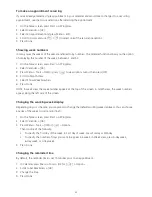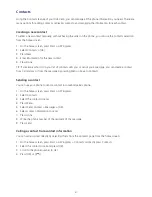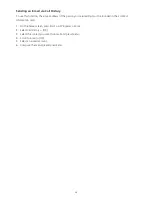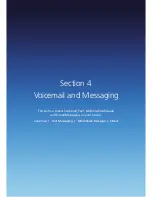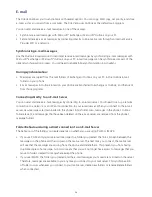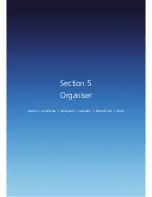52
Multimedia Messaging
The Multimedia Messaging Service allows you to send messages which can include text, graphics
and ring tones.
Creating a Multimedia message
Creating a Multimedia message is simple. You can add images or attachments to a text or email message.
1. On the home screen, press Start > All Programs > Messaging > [OK].
2. Select Messages > [OK] > Menu > New > Multimedia Message.
3. Enter an e-mail address or phone number.
4. Input a subject of this Multimedia message.
5. Input text message in text box.
6. To add an image, press Menu > Add Item > [OK] > Image.
7. Select an image from picture file browser and the image is added to the Multimedia message.
8. Press Send to send message.
9. If Multimedia message was sent successfully, a ‘Message sent successfully’ dialogue box will appear.
TIP: You can quickly enter recipients’ phone numbers from your contact cards. In To, press Menu > Add
Recipient from the list. Then, select the recipient’s phone number.
To cancel creating a Multimedia message, just press Menu > Cancel Composer.
Using the text box
Simply enter the text that you wish to send.
Multimedia message Menu options
The Menu supports advanced MMS composer option.
Menu option
Description
Preview
Press Menu >Preview
Preview is displayed when Multimedia message has content (image, sound,
text or video). Preview is not displayed when message is empty.
Add Recipient
You can add the recipient’s address from Contact list or upload pictures to
HP’s Snapfish.
Press Menu > Add Recipient to select the recipient’s address from Contact list.
Press Menu > Add Recipient > Contacts: Add a contact from Contact list.
Press Menu > Add Recipient > Multi Contacts: Add multiple contacts from
Contact list at once.
Press Menu > Add Recipient > HP’s Snapfish: Upload photos on the web.
Press Menu > Add Recipient > Bcc: Show Bcc field to add recipients in
Bcc field.
Press Menu > Add Recipient > Cc: Show Cc field to add recipients in Cc field.
Summary of Contents for Xda Venn
Page 1: ...We re better connected User Guide Xda Venn ...
Page 66: ...66 Section 5 Organiser Alarm Voice Note Notepad Calculator World Time Tasks ...
Page 77: ...77 Section 7 Messenger Office Mobile Windows Live Messenger Office Mobile Windows Live ...
Page 130: ...130 Section 13 Games Your Xda Venn includes the following games Bubble Breaker Solitaire ...