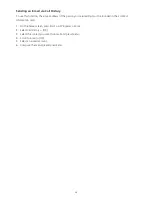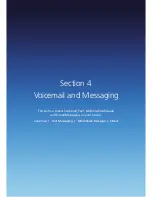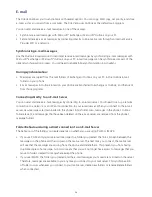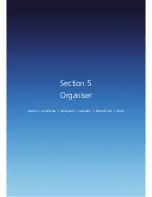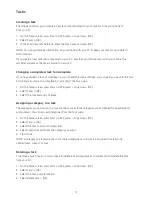57
Creating an E-mail Account
You need to create a new account to be used for retrieving and sending e-mail messages.
To make a new account:
1. From the main Messaging screen, select Setup E-mail.
2. Enter your e-mail address. If you want to save your password, enter your password and select Save
Password > Next.
3. If you want to set up your account automatically from the Internet, select Try to get e-mail settings
automatically from the Internet and press Next.
4. If it couldn’t find the setting, press Next.
5. Select your e-mail provider, one or both of Internet e-mail or Exchange server.
6. Enter your display name and press Next.
7. Enter your Incoming mail server and select Account type and press Next.
8. Enter your user information, such as user name, password, and press Next.
9. Enter the Outgoing (SMTP) mail server names and press Next.
10. Select how often your phone automatically connects to the server and checks for incoming e-mails
11. Press Finish.
To edit an account:
1. From the main Messaging screen, scroll to the account you want.
2. Press the Menu > Settings.
3. Change the account settings as you would when creating it.
Creating an e-mail message
You can create an e-mail message from a contact card, or by typing in the address.
1. On the home screen, press Start > All Programs > Messaging > [OK].
2. Select E-mail.
3. Press Menu > New.
4. In To, Cc and/or Bcc enter the recipient’s e-mail addresses. Insert a semicolon (;) between the
multiple addresses.
5. Enter a subject.
6. Enter a message.
7. Press Send. E-mail messages are stored in Outbox and are sent to recipients the next time you synchronise
or connect to your e-mail server and send and receive mail.
TIP: You can quickly enter e-mail addresses from your contact cards. In To, press ENTER and select a recipient
from the list. Then, select the recipient’s e-mail address.
To set the priority, press Menu > Message Options. To cancel creating an e-mail message, press Menu >
Cancel Message.
Summary of Contents for Xda Venn
Page 1: ...We re better connected User Guide Xda Venn ...
Page 66: ...66 Section 5 Organiser Alarm Voice Note Notepad Calculator World Time Tasks ...
Page 77: ...77 Section 7 Messenger Office Mobile Windows Live Messenger Office Mobile Windows Live ...
Page 130: ...130 Section 13 Games Your Xda Venn includes the following games Bubble Breaker Solitaire ...