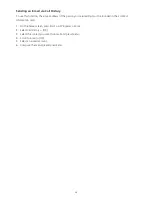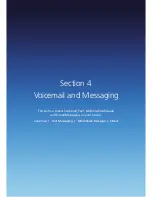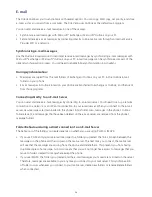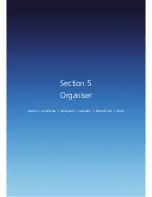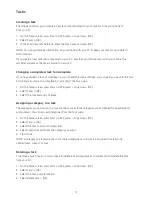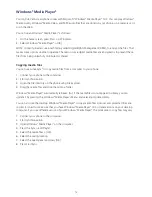58
Overview of e-mail security
You can help prevent impersonation, tampering, and eavesdropping when sending e-mail messages from
your Outlook e-mail account by using Secure Multipurpose Internet Mail Extensions (S/MIME) digital
signatures and encryption.
A signature helps prevent impersonation and tampering. Impersonation occurs when a hacker sends e-mail
messages while pretending to be someone else. Tampering occurs when a hacker intercepts your e-mail
messages and changes the message without the recipient’s knowledge.
Signing a message applies the sender’s certificate (and public key) to the message. This proves to the recipient
that the message is from the sender and not from an impostor.
Encryption helps prevent eavesdropping, which occurs when a hacker intercepts and reads your e-mail
messages. Using a cryptographic message format such as S/MIME for encryption helps improve e-mail privacy
because it converts plain, readable text of the message into cipher (scrambled) text. The sender’s messaging
program uses the recipient’s public key to encrypt (lock) the e-mail message and attachments. Only the
recipient who has the private key that matches the public key you used to encrypt the message can decipher
(unscramble) the message.
A certificate is a digital means of proving your identity. When you send a digitally signed message, you are
sending your certificate and public key. Certificates can expire or be revoked.
NOTE: S/MIME encryption and digital signatures for Windows® Mobile-based devices are available only with
Exchange Server 2003 Service Pack 2 or a later version that supports S/MIME. If you aren’t using one of these
products, or have not yet synchronised, these options are unavailable.
Downloading an e-mail message
You can save e-mail messages and retrieve them at any time when you synchronise or connect to your
mail server.
1. On the home screen, press Start > All Programs > Messaging > [OK].
2. Select an e-mail account and the message to download.
3. Press Menu > Download Message. The complete message is retrieved the next time you synchronise
or connect to your e-mail server and send and receive e-mail.
Downloading an attachment
In an open message with an attachment to download, press the attachment. The attachment is downloaded
the next time you synchronise or connect to your e-mail server and send and receive e-mail.
NOTE: If there are multiple attachments in the message, all attachments are downloaded.
Summary of Contents for Xda Venn
Page 1: ...We re better connected User Guide Xda Venn ...
Page 66: ...66 Section 5 Organiser Alarm Voice Note Notepad Calculator World Time Tasks ...
Page 77: ...77 Section 7 Messenger Office Mobile Windows Live Messenger Office Mobile Windows Live ...
Page 130: ...130 Section 13 Games Your Xda Venn includes the following games Bubble Breaker Solitaire ...