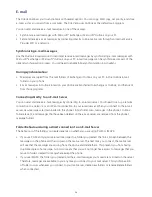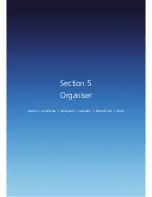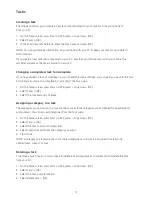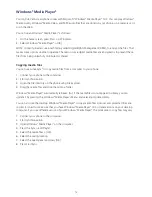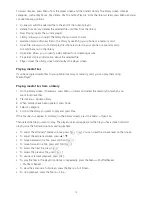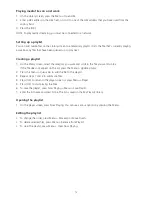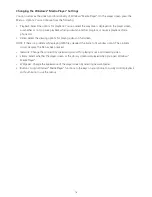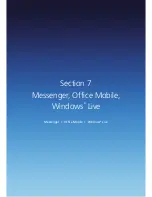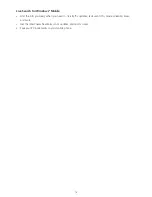67
Alarm
Using the alarm
You can use the alarm clock to set a wake-up alarm or an alarm to remind you of an appointment.
1. On the home screen, press Start > All Programs > Organiser > Alarm > [OK].
2. Select Alarm1 or Alarm2 > [OK].
NEW Alarm registration
Set Time, Alarm1(or 2), Sound, Type, and Volume.
• Alarm1 (or 2) time: Time for wake-up alarm.
• Alarm1 (or 2): Alarm1or 2 activation on/off..
• Alarm1 (or 2) sound: Choose an alarm melody.
• Alarm1 (or 2) type: Choose an alarm type.
• Alarm1 (or 2) volume: Adjust alarm volume.
Voice Note
In addition to making and receiving calls, scheduling and keeping contacts, the Xda Venn allows you to save
your own reminders and messages in voice format.
Creating a voice note
To create a voice note, you follow a simple procedure, then just speak into the microphone as you would when
making a call.
1. On the home screen, press Start > All Programs > Organiser > Voice Note > [OK].
2. Briefly press Record and speak into the microphone to record your voice note.
3. Press Stop to stop recording a voice note.
4. The voice note is recorded and appears in the all notes list of voice note.
Listening to a voice note
You can retrieve any voice notes you wish. When voice notes are saved, they are recorded by time
and category.
1. On the home screen, press Start > All Programs > Organiser > Voice Note > [OK].
2. Select the voice note to play and press Menu > Play.
3. To stop listening to the voice note, press Stop while the voice note is playing.
NOTE: You can also play a voice note by selecting it in the All Notes list, then pressing [OK].
Summary of Contents for Xda Venn
Page 1: ...We re better connected User Guide Xda Venn ...
Page 66: ...66 Section 5 Organiser Alarm Voice Note Notepad Calculator World Time Tasks ...
Page 77: ...77 Section 7 Messenger Office Mobile Windows Live Messenger Office Mobile Windows Live ...
Page 130: ...130 Section 13 Games Your Xda Venn includes the following games Bubble Breaker Solitaire ...