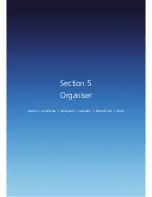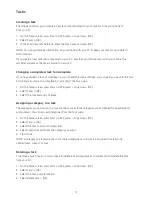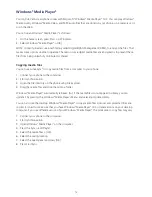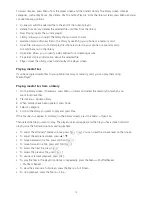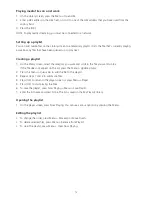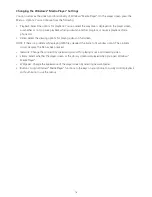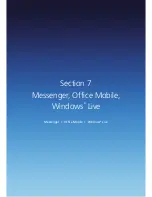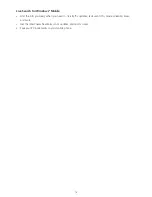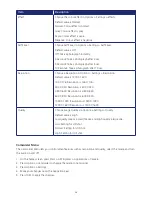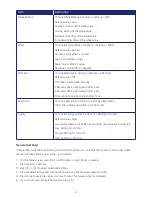75
Playing media files on a network
1. On the Library screen, press the Menu > Open URL.
2. Enter a URL address in the URL field, or scroll to one of the URL address that you have used from the
History field.
3. Press the [OK].
NOTE: To play media streaming, you must be connected to a network.
Setting up a playlist
You can add media files on the Library screen to a temporary playlist. It lists the file that’s currently playing,
as well as any files that have been queued up to play next.
Creating a playlist
1. On the library screen, select the category you want and scroll to the file you want to play.
If the file does not appear on the list, press the Menu > Update Library.
2. Press the Menu > Queue Up to add the file to the playlist.
3. Repeat steps 1 and 2 to add more files.
4. Press [OK] to return to the player screen or press Menu > Player.
5. Press [OK] to start playing the files.
6. To save the playlist, press Now Playing > Menu > Save Playlist.
7. Enter the list name and press Done. The list is saved in the My Playlists library.
Opening the playlist
1. On the player screen, press Now Playing. You can use various options by pressing the Menu.
Editing the playlist
• To change the order, press Menu > Move Up or Move Down.
• To delete selected files, press Menu > Remove from Playlist.
• To clear the playlist, press Menu > Clear Now Playing.
Summary of Contents for Xda Venn
Page 1: ...We re better connected User Guide Xda Venn ...
Page 66: ...66 Section 5 Organiser Alarm Voice Note Notepad Calculator World Time Tasks ...
Page 77: ...77 Section 7 Messenger Office Mobile Windows Live Messenger Office Mobile Windows Live ...
Page 130: ...130 Section 13 Games Your Xda Venn includes the following games Bubble Breaker Solitaire ...