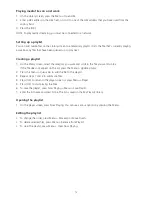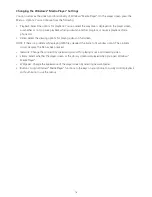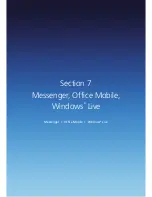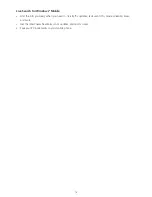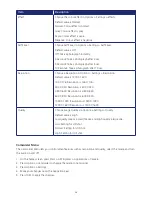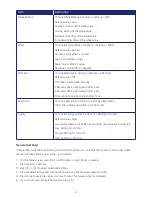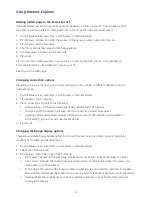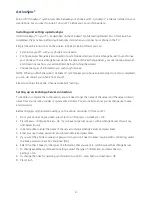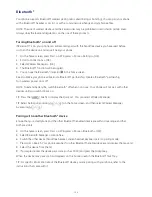89
Video Settings
Camcorder Settings allows you to control how long you record for, whether or not you record sound,
and the video file prefix.
On the home screen, press Start > All Programs > Applications > Camera.
1. Press Options > Settings.
2. Use [
/
] to select Advanced Settings.
3. Press Video Settings and make your changes using navigation keys and press [OK].
4. Press Done to apply the changes you’ve made. The camera screen is displayed.
5. If you do not wish to apply your changes, press [ ].
Item
Description
Recording Limits
Choose Limit Recording in list.
Default value is No limit.
No limit: Recording does not stop.
1 Min: Recording is stopped after 1 Min.
3 Min: Recording is stopped after 3 Min.
5 Min: Recording is stopped after 5 Min.
10 Min: Recording is stopped after 10 Min.
Recording Sound
Choose recording with audio or not.
Default value is On.
On: Sound Recording is on.
Off: Sound Recording is off.
Video Prefix
Change video prefix.
Default video prefix is video.
Overview of the default hardware button assignments
By default, these hardware buttons are assigned to camera functions.
Hardware Button
Camera/Camcorder Function
OK
Start Record Video/Stop Record Video, Take a picture
Brightness down
Brightness up
Zoom in
Zoom out
Summary of Contents for Xda Venn
Page 1: ...We re better connected User Guide Xda Venn ...
Page 66: ...66 Section 5 Organiser Alarm Voice Note Notepad Calculator World Time Tasks ...
Page 77: ...77 Section 7 Messenger Office Mobile Windows Live Messenger Office Mobile Windows Live ...
Page 130: ...130 Section 13 Games Your Xda Venn includes the following games Bubble Breaker Solitaire ...