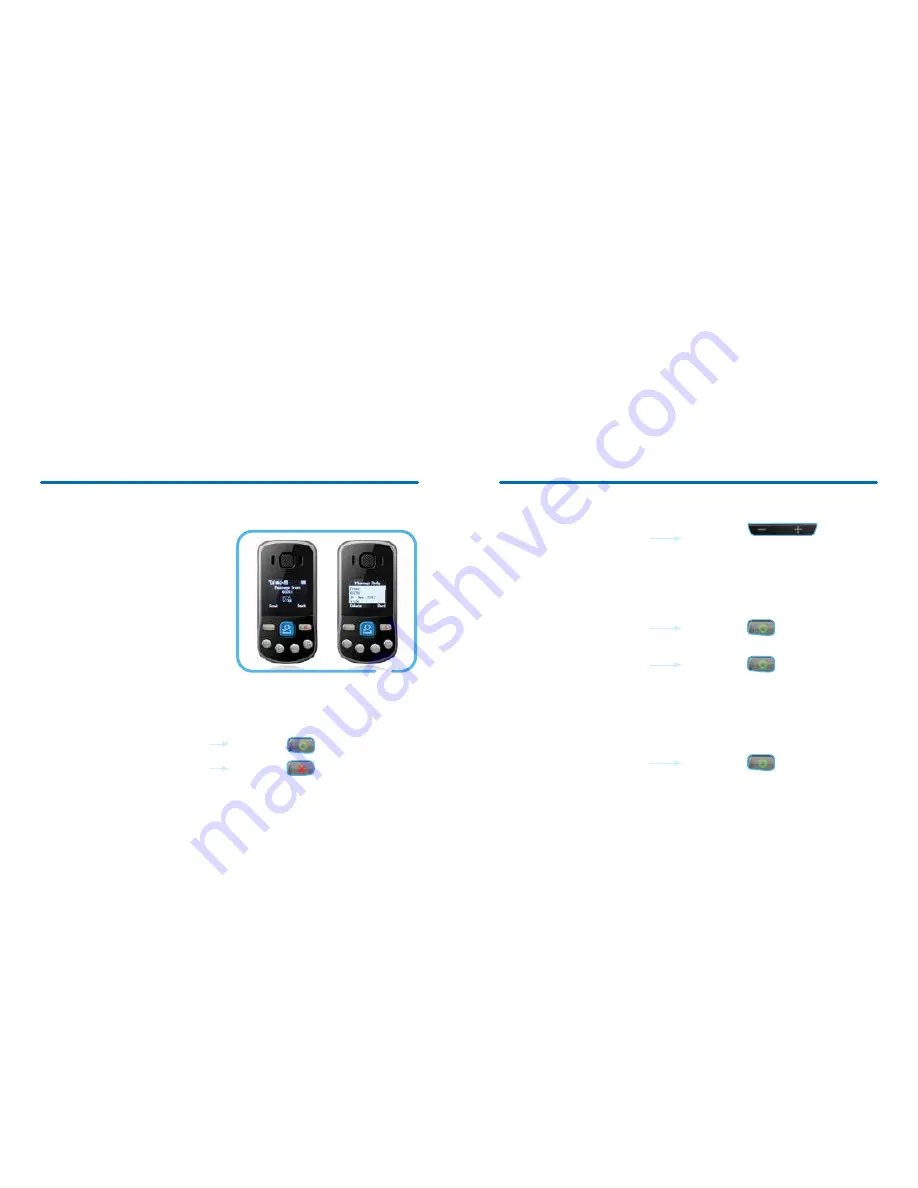
33
32
Reading texts
You can get texts on your handset like
you would on a normal mobile – but
you can’t send any.
Whenever you get a text, you’ll see the
text icon on your screen until you read it.
You can keep up to 200 messages.
When you start running out of space,
the icon will flash.
You’ll need to scroll down (with the
side buttons) to read the actual text,
as the top of the message will show
the date and time your received it.
To read the latest text
1.
When a text comes in it will show
on the main screen.
2.
Press the green circle to read it now.
3.
Press the red cross to read it later.
3. Press the to read it later
2. Press the to read it now
To read a text
1.
Go into the menu.
2.
Use the side buttons to go to ‘Messages’.
3.
Go into the Inbox.
4.
Pick the text you want to read
using the green circle.
To delete a text
1.
Go into ‘Messages’.
2.
Go to the message you want to delete.
3.
Press the green circle.
4.
It’ll ask you if you’re sure
you want to delete it.
5.
Press the green circle again.
6.
Deleted.
To delete all your texts
1.
Go to ‘Messages’.
2.
Go down to ‘Delete Inbox’.
3.
It’ll ask you if you’re sure you
want to delete all your messages.
4.
Press the green circle again.
5.
They’ll all be deleted.
3. Press the to confirm action
4. Press the to confirm action
5. Press the to confirm action
2. Press the
to go to
‘Messages’
Summary of Contents for Help at Hand
Page 1: ...1 User guide Help at Hand ...
Page 21: ...40 ...





































