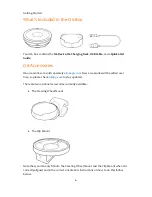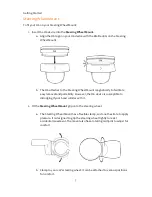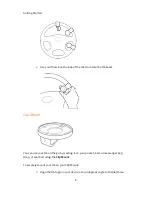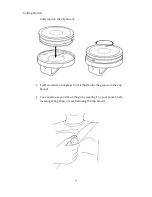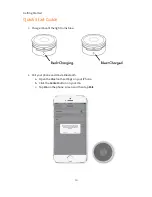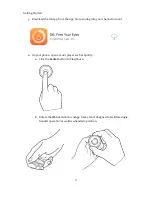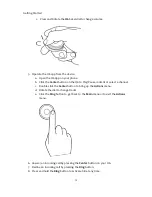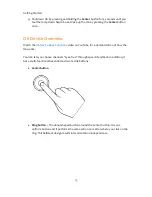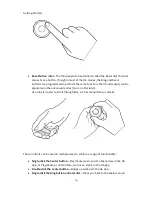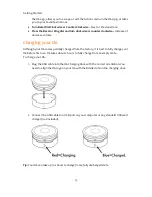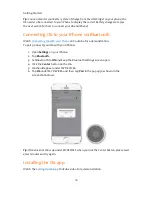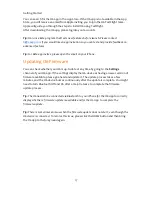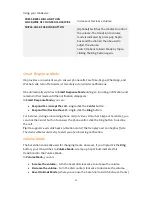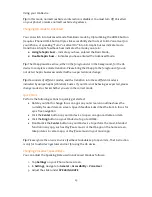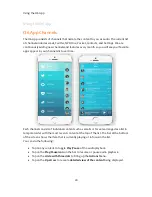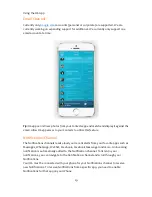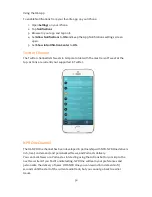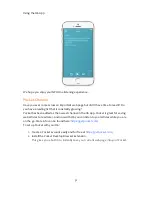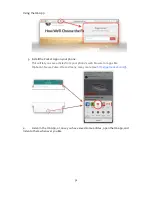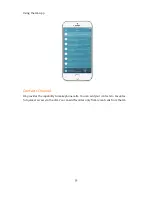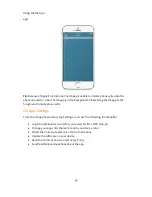Using your O6 Device
19
O6 Modes
O6 is a versatile controller that contains many modes, for example:
•
Basic Mode
–
This is the default mode that will be active on receiving your O6. It is
used to control your music and media apps, including the O6 app.
•
Advanced Mode
–
This is used for control of your entire iPhone experience using
iOS VoiceOver. You can learn more about that in the Advanced mode section.
You can switch between modes by triple-clicking the HOME button (requires iPhone
HOME button triple-click accessibility shortcut set to iOS VoiceOver) on your iPhone.
Haptic buzzes indicate mode transitions. A haptic feedback buzz indicates the mode you
are in:
●
A single haptic buzz
–
Indicates you have entered the Basic Mode.
●
Double haptic buzz
–
Indicates you have entered the Advanced Mode.
Tip:
The O6 app must be active, either in the foreground or in the background, for the O6
device to complete a mode transition. Please bring the O6 app to the foreground if you do
not detect haptic buzzes associated with an expected mode change.
Tip:
O6 consists of different modes, and the transition into these different modes is
indicated by unique haptic (vibration) buzzes. If your O6 is not behaving as expected, please
change modes to check whether you are in the correct mode.
Basic Mode
You can use O6 to remotely control your favorite music or media apps, such as Spotify,
Apple Music, Podcasts, Audible, Netflix, YouTube, Amazon Video, and more. The default
mode in O6 is called the
Basic Mode
, which is used to control Music, Podcasts, and the
O6 App.
Open any media app, such as Spotify, Pandora, Apple Music, Podcasts, Audible, or similar
and explore the functionality listed in Table 1.
Table 1. Actions and their results in Basic mode.