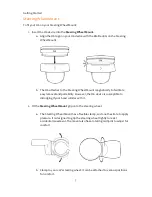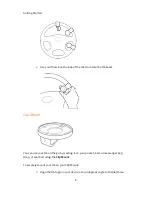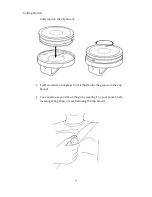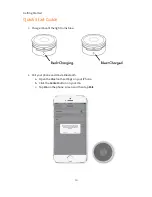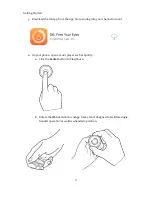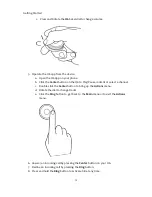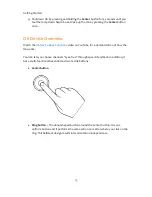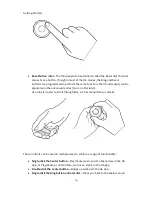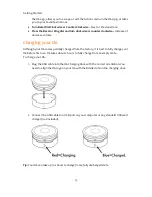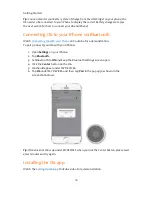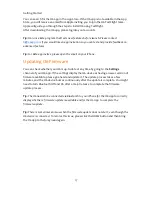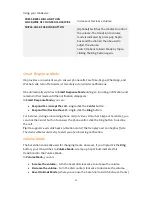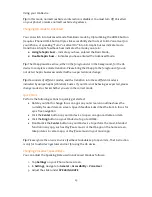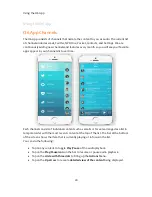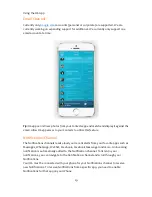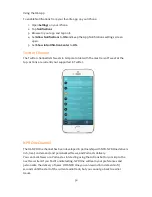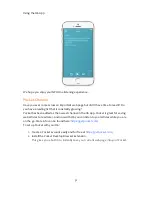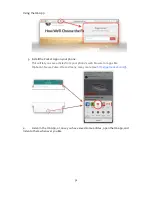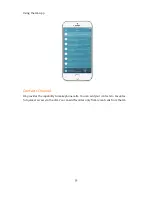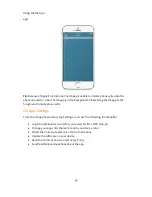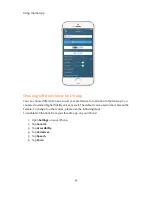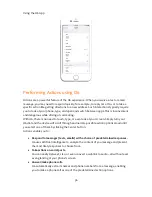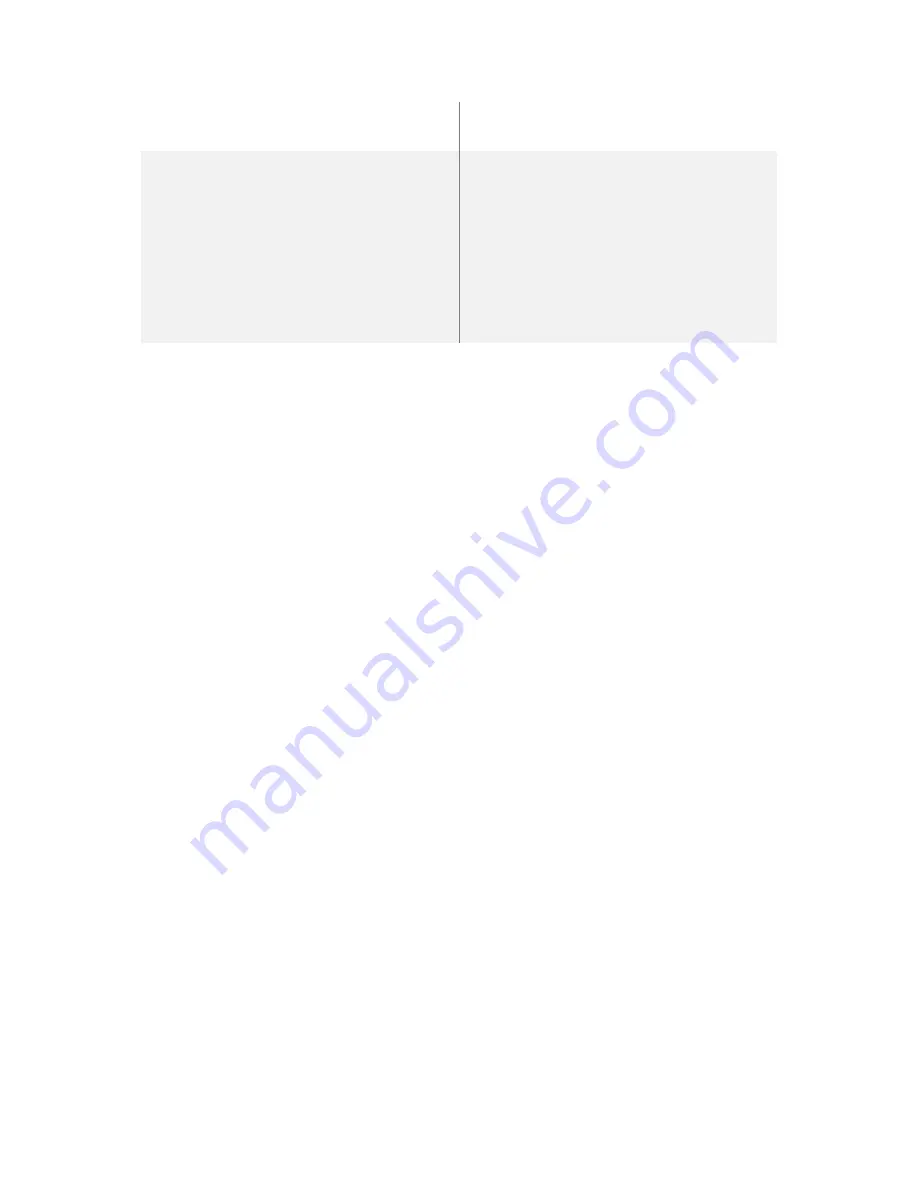
Using your O6 Device
21
PRESS BEZEL DIAL AND TURN
CLOCKWISE OF COUNTER CLOCKWISE
Increase or Decrease Volume
TRIPLE-CLICK THE RING BUTTON
(Optional) Switches the O6 dial to control
the volume. The transition to volume
mode is indicated by a ramp-up haptic
buzz and the dial can then be used to
adjust the volume.
Switch O6 back to Basic Mode by triple-
clicking the Ring button again.
Smart Response Mode
O6 provides a convenient way to answer phone calls, FaceTime, Skype, WhatsApp, and
WeChat calls; turn off an alarm; or remotely act on similar notifications.
O6 automatically switches to
Smart Response Mode
during an incoming notification and
remains in that mode until the notification disappears.
In
Smart Response Mode
, you can:
•
Respond Yes / Accept the call
–
single-click the
Center
button.
•
Respond No / Decline the call
–
single-click the
Ring
button.
For instance, during an incoming phone call (or video call such as Skype or Facetime), you
can click the Center button to answer the phone call or click the Ring button to decline
the call.
Tip:
O6 supports a versatile haptic (vibration motor) that can play over 200 haptic effects.
The device vibrates discreetly to alert you of an incoming notification.
Volume Mode
The bezel dial is normally used for changing tracks. However, if you triple-click the
Ring
button, your O6 switches to
Volume Mode
. A ramp-up haptic buzz indicates this
transition into the Volume Mode.
In
Volume Mode
, you can:
•
Increase the volume
–
turn the bezel dial clockwise to increase the volume
•
Decrease the volume
–
turn the dial counter-clockwise to decrease the volume.
•
Revert to Basic Mode
(where you can use the bezel dial to switch between tracks)