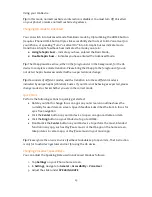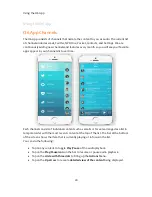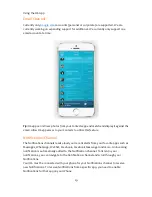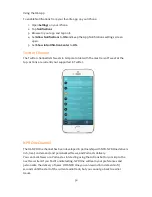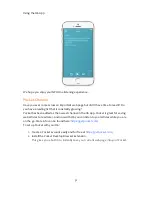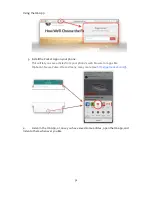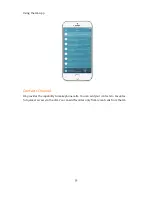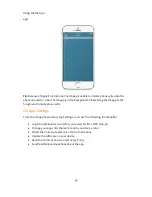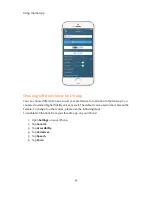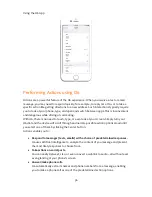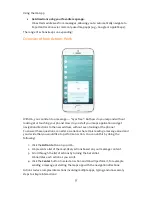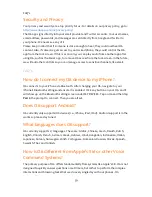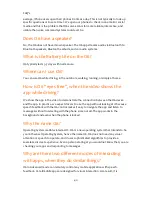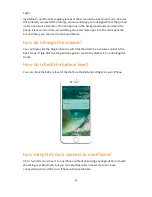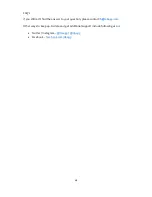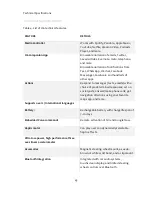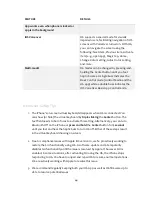Using the O6 App
37
•
Get directions using your favorite maps app.
O6 extracts addresses from messages, allowing you to automatically navigate to
important locations via commonly-used map apps (e.g., Google or Apple Maps).
The range of actions keeps on expanding!
Overview of how Actions Work
With O6, you can listen to a message
—
“
eyes free
”
. But how do you respond without
looking at or touching your phone? How do you start your maps application and get
navigation directions to the new address, without even looking at the phone?
To answer these questions, consider a scenario where O6 is reading a message aloud and
you decide that you would like to perform an action. You can do this by doing the
following:
1.
Click the
Action
button on your O6.
2.
O6 presents a list of the most-likely actions based on your message content.
3.
Scroll through the list of actions by turning the bezel dial.
O6 narrates each action as you scroll.
4.
Click the
Center
button to select an action and O6 will perform it, for example
sending a message or starting the maps app with the navigation directions.
Actions reduce complex interactions involving multiple apps, typing, and unnecessary
steps to simple interactions!