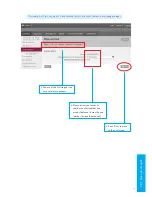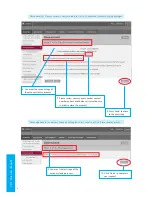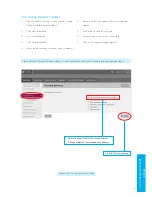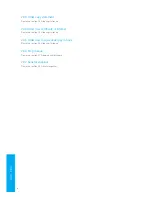Reviews:
No comments
Related manuals for voxbox VB

Key Control
Brand: HandyTrac Pages: 14

Authentics L8
Brand: JBL Pages: 16

Authentics L 16
Brand: JBL Pages: 17

VM9026
Brand: Jensen Pages: 4

HCS-3900 series
Brand: Taiden Pages: 55

JANUS SmartView
Brand: Rath Pages: 8

DA11ABL-WP-US
Brand: Bluestream Pages: 4

Torchmate 4400
Brand: Lincoln Electric Pages: 23

SmartStuff SmartBox
Brand: TCP Pages: 2

OHP-6000
Brand: On-Hold Plus Pages: 12

CR-ST700SCD
Brand: Kenwood Pages: 160

I9200
Brand: Iluv Pages: 40

BV12.1F
Brand: Boss Audio Systems Pages: 6

BV7980
Brand: Boss Audio Systems Pages: 25

CM9521
Brand: Jensen Pages: 17

bluetooth kit multi
Brand: N-Com Pages: 40

VISTA
Brand: SMART desks Pages: 12

ZX400
Brand: Concertone Pages: 11