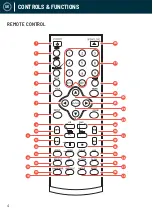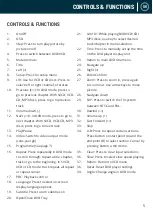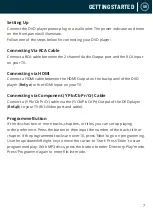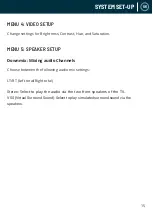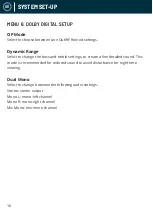9
UK
This device has a USB port in the front interface for MP3/Movie playback.
Insert a USB device into the USB port (
Ref.43
).
Press the DVD/USB button on the remote control (
Ref.4
) and select ‘USB’ to switch
the source to USB. The DVD player will read and display the file list from the USB
drive.
Browse through the file list by pressing the
buttons (
Ref� 7, 24, 25, 28
)
on the remote control. Select a file by pressing the Enter button (
Ref.26
) of the
remote control.
Playing MP3 Discs
The following formats can be played: Mp3, WMA, CD Audio, CD-R-RW, CD
Whilst a MP3 disc is playing, a menu screen will display on the TV. Press the
buttons (
Ref.24
)/(
Ref.28
) to scroll through tracks or folders. Press the ENTER
button to select the track or folder.
Press the PROG button in file play mode. The screen will then display the total
track number and the current track playing. Use the digit buttons (
Ref.21
) to key in
and select the track or use the
buttons to shift to the track and press the
ENTER button (
Ref.26
) to play the track.
USB OPERATION
Summary of Contents for 10000003 98
Page 1: ...VISION U S E R M A N U A L ...
Page 20: ...WWW OAKCASTLE CO UK ...