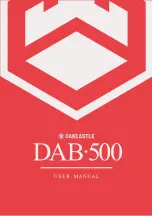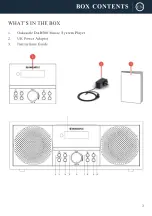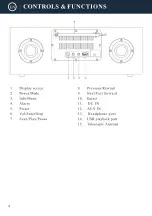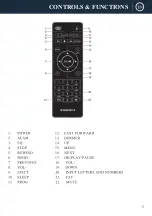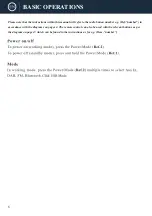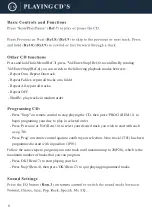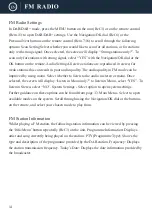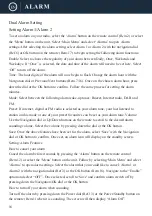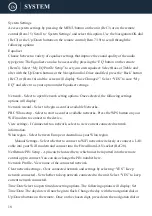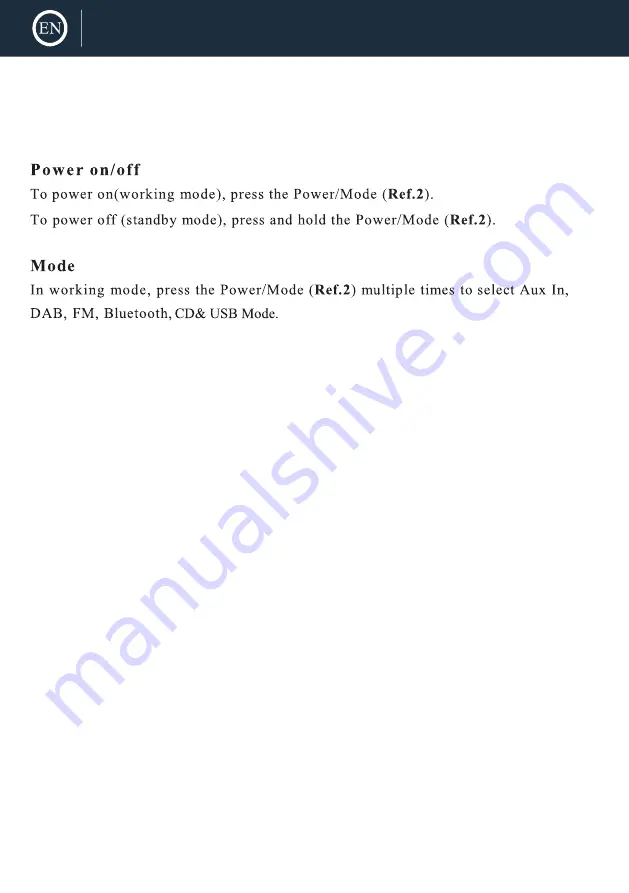
6
BASIC OPERATIONS
Please note that the instructions within this manual will refer to the radio button number e.g. (Ref.*number*) in
accordance with the diagrams on pages 4. The remote control can also be used with the relevant buttons as per
the diagram on pages 5 which can be found in the instructions as for e.g. (Rem .*number*)
Summary of Contents for DAB500
Page 1: ......
Page 2: ...CONTENTS 2 DAB Radio 10 6 13 15 20 21 22 9 FM Radio AUX IN...
Page 3: ...3...
Page 4: ...4...
Page 5: ...5 CONTROLS FUNCTIONS...
Page 20: ...20...
Page 21: ...21 12 0V 2 0A DC 12 0V 2 0A...
Page 22: ...22...
Page 23: ......
Page 24: ......